Samsung SGH-I527ZKBATT User Manual
Page 116
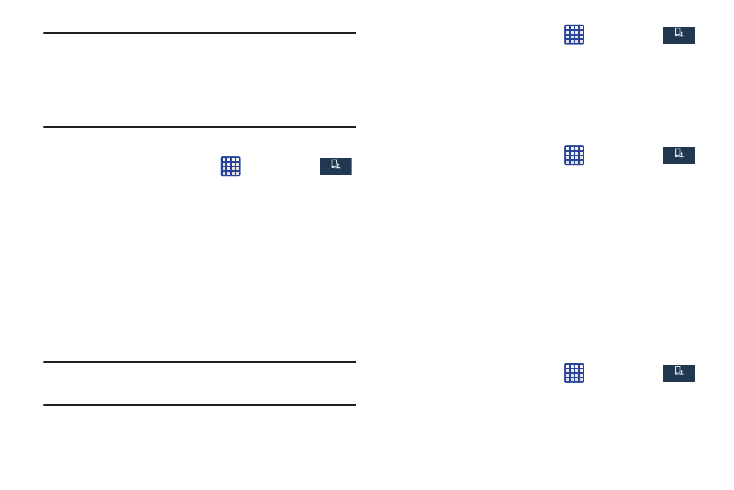
Important! Not all SIM cards use a PIN2 code. If your SIM card
does not, this menu does not display.
The PIN2 code is provided by your carrier. Entering
an incorrect PIN2 code could cause the phone to
lock. Contact customer service for assistance.
Changing the PIN2 Code
1. From the Home screen, tap
➔ Settings ➔
My device ➔ Call ➔ Additional settings ➔ Fixed dialing
numbers.
My device
My device
2. Tap Change PIN2.
3. At the prompt, enter your old PIN2 code.
4. At the prompt, enter a new PIN2 code.
5. Confirm your PIN2 code.
Managing the FDN List
When this feature is enabled, you can make calls only to
phone numbers stored in the FDN list on the SIM card.
Note: Before you can manage an FDN list a list must be
created.
1. From the Home screen, tap
➔ Settings ➔
My device
My device
My device ➔ Call ➔ Additional settings ➔ Fixed dialing
numbers.
2. Tap FDN list.
3. A list of all existing FDN numbers will be displayed.
Ringtones and keypad tones
1. From the Home screen, tap
➔ Settings ➔
My device ➔ Call ➔ Ringtones and keypad tones.
My device
My device
2. Tap Ringtones, select a ringtone, and tap OK.
3. Tap Vibrations, select a vibration type, and tap OK.
4. Tap Vibrate when ringing to create a checkmark if you
want your phone to vibrate when a call is incoming.
5. Tap Keypad tones to create a checkmark if you want
tones to play when the keypad is pressed.
Personalize call sound
This option allows you to personalize the sounds you hear
during a call with and without earphones.
➔ Settings ➔
My device ➔ Call ➔ Personalize call sound.
1. From the Home screen, tap
My device
My device
2. At the Personalize call sound display, tap one of the
following options:
109
