Date and time, About device, Date and time about device – Samsung SGH-I527ZKBATT User Manual
Page 141
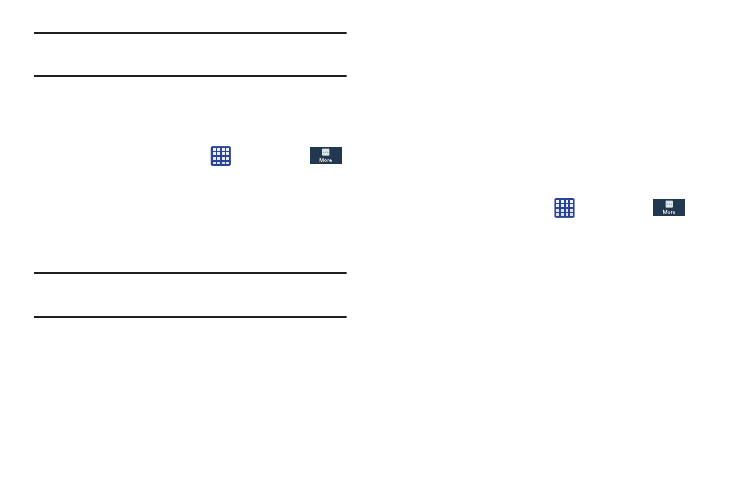
Note: The Format SD card option is only available when your
SD card is mounted.
Date and time
This menu allows you to change the current time and date
displayed.
1. From the Home screen, tap
➔ Settings ➔
More ➔ Date and time.
2. Tap Automatic date and time to allow the network to set
the date and time.
3. Tap Automatic time zone to allow the network to set the
time zone.
Important! Deactivate Automatic date and time to manually set
the rest of the options.
4. Tap Set date and tap the up and down arrows to set the
Month, Day, and Year then tap Set.
5. Tap Set time and tap the up and down arrows to set the
Hour, Minute, and PM/AM, then tap Set.
6. Tap Select time zone, then tap a time zone.
7. Optional: Tap Use 24-hour format. If this is not selected
the phone automatically uses a 12-hour format.
8. Tap Select date format and tap the date format type.
About Device
This menu contains legal information, system tutorial
information, and other phone information such as the model
number, firmware version, baseband version, kernal version,
and software build number.
To access phone information:
1. From the Home screen, tap
➔ Settings ➔
More ➔ About device.
2. The following information displays:
• Software update: allows you to update your phone software, if
available. For more information, refer to “Software Update”
on page 135.
• Status: displays the Battery status, Battery level (percentage),
Network, Signal strength, Mobile network type, Service state,
Roaming status, Mobile network state, the phone number for
this device (My phone number), IMEI number, IMEISV number,
IP address, Wi-Fi MAC address, Bluetooth address, Serial
number, Up time, and Device status.
Changing Your Settings
134
