Samsung SGH-I527ZKBATT User Manual
Page 54
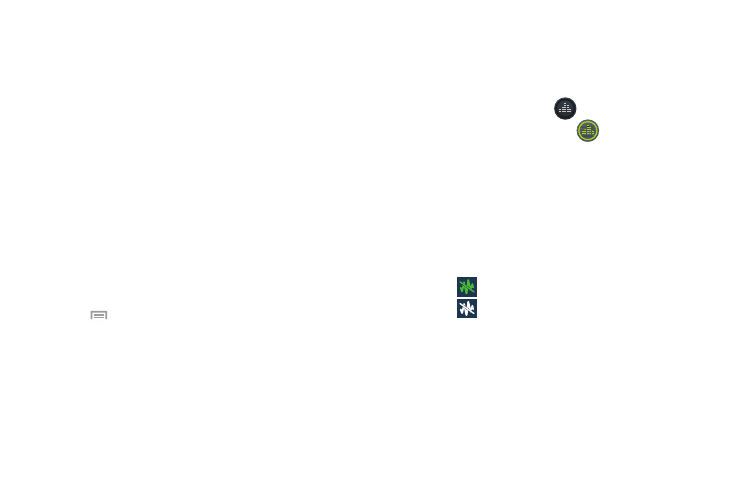
–
Tap Speaker to route the audio through the speaker. (You can
adjust the speaker volume using the volume keys.) A green line
will appear under the Speaker button.
–
Tap Speaker again to use the phone’s earpiece (see “Using
the Speakerphone During an Active Call” on page 49). The
green line will disappear when Speaker is not activated.
•
Mute/Unmute turn the onboard microphone either on or off.
–
Tap Mute during a call to mute the microphone. A green line
will appear under the Mute button.
–
Tap Mute again to unmute the microphone. The green line will
disappear when Mute is not activated.
•
Headset connects to a Bluetooth headset.
–
Tap Headset during a call to activate a Bluetooth headset. A
green line will appear under the Headset button.
–
Tap Headset again to de-activate the Bluetooth headset. The
green line will disappear when the Headset is not activated.
•
Press
for more options:
–
Contacts: allows you to go to your Contact list.
–
Memo: allows you to write a memo.
–
Message: allows you to write a message during a call.
–
One-handed operation on/off: allows you to set your display
for one-handed operation. For more information, refer to “One
handed operation” on page 116.
Personalizing the Call Sound Setting
During a call it may be necessary to adjust the sound of the
incoming call by selecting an audio equalizer setting for the
current call.
1. From the call screen, tap
.
2. Confirm the option is enabled
.
3. Select an available option. Choose from: Adapt Sound,
Soft sound, Clear sound, and Off.
Activating Noise Reduction
During a call it may be necessary to activate the noise
reduction feature. Activating this feature can improve the
quality of your conversation by reducing ambient noise.
Noise reduction in on by default.
to turn Noise reduction off.
1. Press
to turn Noise reduction on.
2. Press
47
