Smart screen, Air view, Smart screen air view – Samsung SGH-I527ZKBATT User Manual
Page 130
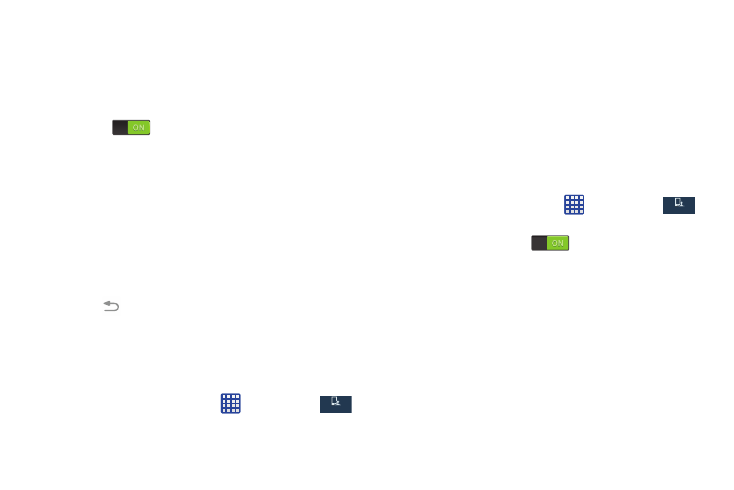
• Mute/pause: Once enabled, you can pause any on-screen
video or mute any current sound by simply covering the screen
with your hand. Once you remove your hand from the screen,
the device goes back to normal by either continuing to play the
current video or unmuting the current sound. Tap the ON/OFF
icon
to turn it on.
Gyroscope calibration
Gyroscope calibration allows you to calibrate motion
correctly using the device’s built-in gyroscope.
1. From the Motions and gestures screen, tap Gyroscope
calibration.
2. Place your device on a flat surface.
3. Tap Calibrate.
4. When finished, Calibrated will appear on your screen.
Tap
to return to the previous screen.
Smart screen
The Smart screen options allow you to customize your
screen settings to make the screen more responsive and
easier to use.
➔ Settings ➔
My device ➔ Smart screen.
1. From the Home screen, tap
My device
My device
2. Tap any of the following options to create a checkmark
and activate the features:
• Smart stay: disables the screen timeout if your phone detects
that your face is watching the screen.
Air view
With the Air view feature, you can hover your finger over the
screen and Air view features will be displayed. For example,
you can hover your finger over a scheduled item in your
calendar to see more details.
➔ Settings ➔
My device ➔ Air view.
1. From the Home screen, tap
My device
My device
2. Tap the ON/OFF icon
at the top of your screen
to activate Air view.
3. The following options are available. Tap an option to
create a checkmark and activate the feature.
• Information preview: allows you to see information previews,
extended text, and enlarged images when you hover your
finger over the screen.
• Progress preview: allows you to preview a scene or show
elapsed time when you hover your finger over the progress bar
while watching a video.
123
