Samsung SGH-I527ZKBATT User Manual
Page 189
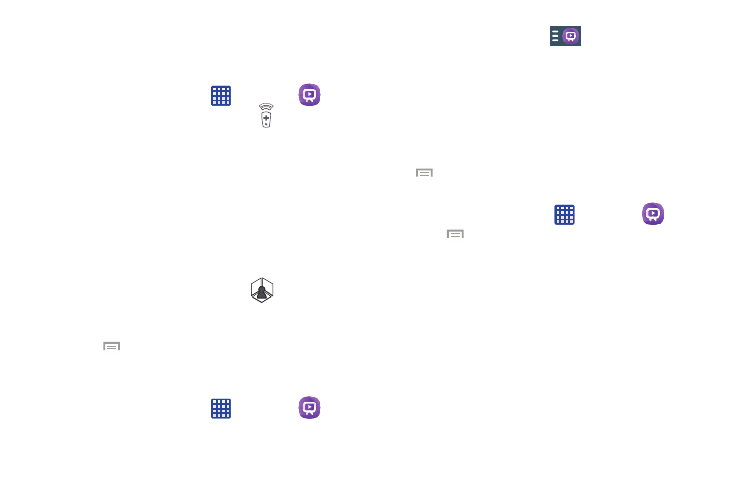
Using WatchON
To change channels:
1. Sign into your Samsung account.
2. From the Home screen, tap
➔ WatchON
.
3. From the top of the main screen, tap
(Remote
Control). This launches an on-screen set of remote
control tabs. Choose from one of the following:
• Easy remote: provides the most common used control
features. Scroll down to view additional functions.
• [Set top box]: displays customized control specific to your
configured set top box. Ex: satellite dish remote control
functions.
• TV: provides access to control functions specific to your TV.
4. From the top of the main screen tap
(Select Room)
to choose from different receivers/boxes in different
rooms. (Example: Living Room box, Bedroom box, etc.).
5. Press
to return to the main menu.
Locating your favorite programming:
1. Sign into your Samsung account.
➔ WatchON
.
2. From the Home screen, tap
3. From the main screen Tap
(Combined View) to
reveal available media categories.
4. Select an available category.
– or –
Tap Guide to display on your TV an on-screen listing of
available set top box shows.
For additional information on the WatchON application,
press
and then select Help.
WatchOn Settings
1. From the Home screen, tap
➔ WatchON
.
2. Press
and then select an available on-screen
option:
• Change Room: allows you to select a previously configured
room.
• Edit channels: allows you to add or remove channels from
your custom list. Press and hold a channel number to update
the channel number.
• Settings: provides access to the Samsung WatchOn settings
menu.
• About: displays on-screen information about the application.
• Help: displays on-screen help information.
Applications 182
