Samsung SGH-I527ZKBATT User Manual
Page 183
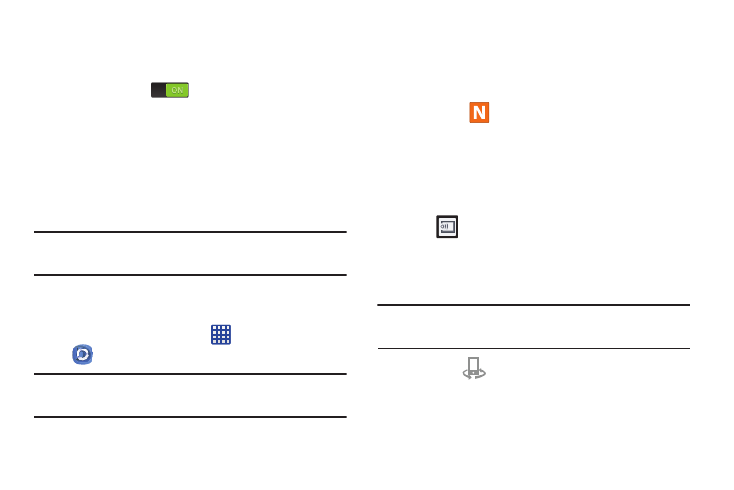
About this service: displays application information
.
• A file with
in the upper-left indicates it is stored remotely
on a Web
storage location. Selecting this media causes your
device to
access the file currently stored on your services’
servers.
5. Tap an availabl
e on-screen file, image, or video to
place a gr
een check mark alongside it.
6. Tap
(Stre
am to connected devices) and select an
available targ
et device to begin streaming.
7. On a targ
et device (ex: Internet TV) select the
on-screen Allo
w button to continue.
Note: At this stag
e your device is requesting access to share
media wi
th the external source.
• Password lock: allows you to restrict access to Samsung Link
by requiring a user enter the currently active and associated
Samsung account password. Touch and slide the slider to the
right to turn it on
.
3. Tap your device name from the Registered devices
area.
4. Tap an available category tab (Pictures, Music, Movies,
or Files) and select a file.
• Customer support: allows you to contact the Samsung Link
team via a new email from an available email account.
•
Importan
t!
Make sure all communicating devices are
connected to the same Wi-Fi.
1. L
aunch AllShare Play/Samsung Link on the target
devic
e (such as an Internet TV, Samsung Tablet, etc.).
2.
8. Confirm
(Samsung Link Controller enabled)
appears in the Notification area at the top of the device
to indicate you are using your device as the media
source.
• M
y account: displays Samsung account information.
Sharing M
edia via Samsung Link to a Target
Device
Fr
om the Home screen, tap
➔ Samsung Link
Note: You must be signed in to your Samsung Account before
you can use this feature.
Applications
176
