Wi-fi settings – Samsung SGH-I527ZKBATT User Manual
Page 98
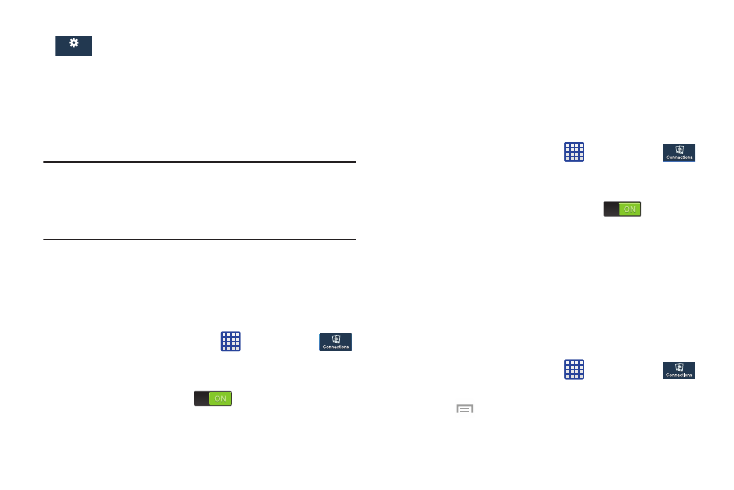
General
General
More:
This tab provides access to the remaining set of
device settings not listed under the other three tabs.
These include Location services, Security,
Application manager, Battery, Storage, Date and
time, and About device.
Note: The settings for your device are described below in the
order that they appear within the Settings menu. Options
under the Connections tab are listed first, followed by
My device, Accounts, and More settings.
Wi-Fi Settings
This section describes the Wi-Fi settings. For information on
how to use Wi-Fi, see “Wi-Fi” on page 137.
Activating Wi-Fi
1. From the Home screen, tap
➔ Settings ➔
Connections ➔ Wi-Fi.
2. Tap the ON/OFF slider, located to the right of the Wi-Fi
field, to turn Wi-Fi ON
.
3. Tap Scan to scan for available Wi-Fi networks. For more
information, refer to “Connect to a Wi-Fi Network” on
Activating Wi-Fi Direct
Wi-Fi Direct allows device-to-device connections so you can
transfer large amounts of data over a Wi-Fi connection.
1. From the Home screen, tap
➔ Settings ➔
Connections ➔ Wi-Fi.
2. Tap the ON/OFF slider, located to the right of the Wi-Fi
Direct field, to turn Wi-Fi Direct ON
.
3. At the bottom of the Wi-Fi screen, tap the Wi-Fi Direct
button.
For more information, refer to “Wi-Fi Direct” on page
Advanced Wi-Fi Settings
The advanced Wi-Fi settings allow you to set up and manage
wireless access points.
1. From the Home screen, tap
➔ Settings ➔
Connections ➔ Wi-Fi.
➔ Advanced.
The following options are available:
2. Press
91
