Home screen mode, Call settings, Home screen mode call settings – Samsung SGH-I527ZKBATT User Manual
Page 113
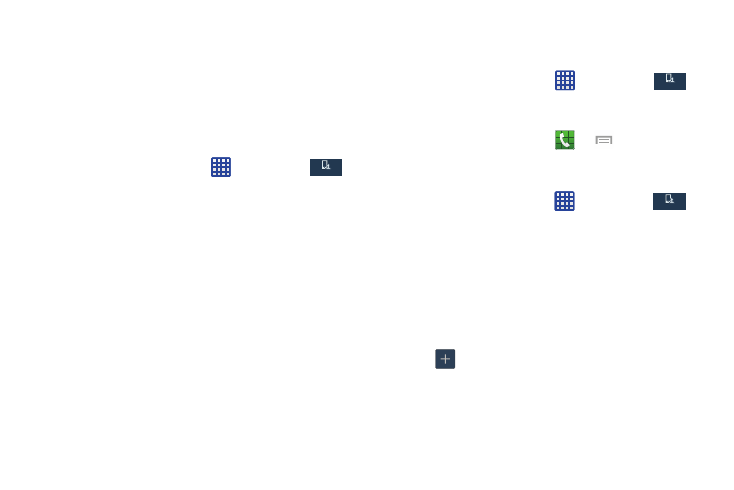
3. Follow the on-screen instructions to set up your
personal call sound.
Home screen mode
Home screen mode allows you to set your display to the
conventional layout of Standard mode or provide an easier
user experience for the first-time smartphone users using
Easy mode.
1. From the Home screen, tap
➔ Settings ➔
My device ➔ Home screen mode.
My device
My device
2. Tap the pull-down dropbox and select one of the
following options:
• Standard mode: provides conventional layout for the apps and
widgets on your home screens.
• Easy mode: provides easier user experience for first-time
smartphone users on the home screens.
3. Tap Apply.
Call Settings
To access the Call settings menu:
� From the Home screen, tap
➔ Settings ➔
My device ➔ Call.
– or –
My device
My device
� From the Home screen, tap
➔
➔ Call
settings.
Call rejection
1. From the Home screen, tap
➔ Settings ➔
My device ➔ Call ➔ Call rejection.
My device
My device
2. Tap Auto reject mode and tap one of the following
options:
• Off: to turn Auto reject mode off.
• All numbers: to reject all calls.
• Auto reject numbers: to reject all calls in your Reject list.
3. Tap Auto reject list.
4. Tap
to manually add numbers to the Reject list.
5. Tap Unknown, to create a checkmark and automatically
reject all calls that are not in your Contacts list.
Changing Your Settings
106
