Samsung SGH-I527ZKBATT User Manual
Page 43
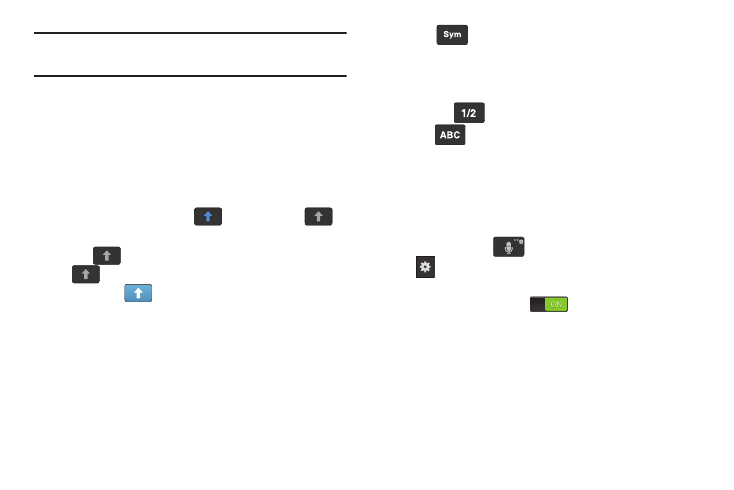
s.
Note: When in Abc mode, the Sym button will appear. When in
Sym mode, the Abc/ABC/abc button will appear.
Using ABC Mode
1. If desired, rotate your phone counterclockwise to a
Landscape orientation.
2. Tap the Enter message field.
3. Tap the desired alphabetic characters.
4. The screen initially opens in ABC mode. After typing the
first letter, the shift key (
) will change to
and following letters will be lowercase.
5. Tap
to input another upper-case letter or tap
twice to switch to ABC mode. The shift key will
change to
in ABC mode. All following letters will
be uppercase until you tap the shift key again.
Using Symbol/Numeric Mode
Use Symbol/Numeric Mode to add numbers, symbols, or
emoticons.
1. Rotate your phone counterclockwise to a Landscape
orientation.
2. Tap
at the bottom of the screen. The Symbol/
Numeric keyboard is displayed.
3. Tap the desired number, symbol, or emoticon
character
4. Tap the
button
to access additional symbols.
5. Tap
to return to Abc mode.
Predictive Text
By using the Predictive Text option, you can have next-letter
prediction and regional error correction, which compensates
for pressing the wrong keys on the QWERTY keyboard.
Predictive text is turned on by default.
1. Press and hold
on the keyboard, then tap
.
2. Tap the ON/OFF slider, located to the right of the
Predictive text field, to
.
Predictive Text
Predictive Text
Predictive Text
Predictive Text
Predictive Text
3. In the text portion of the message screen, begin typing
a word. A list of word options is displayed. Tap one of
the words to replace the word that has already been
typed or scroll the line of words to the left for more
word choices.
.
Understanding Your Phone
36
5. Tap
to return to Abc mode.
