Samsung SGH-I527ZKBATT User Manual
Page 91
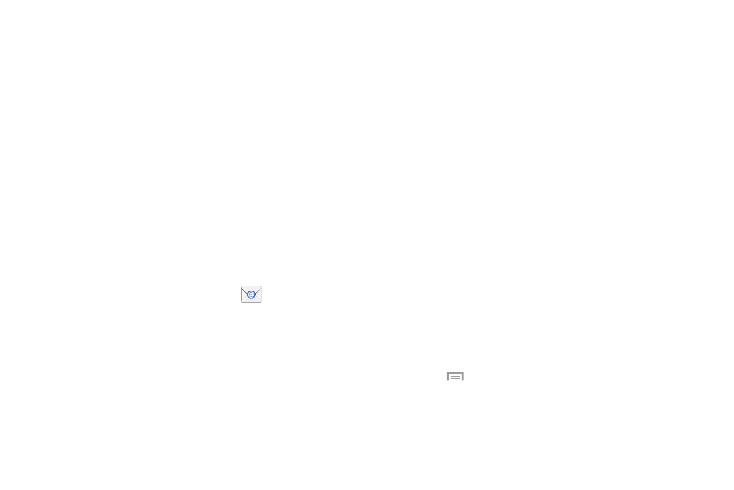
2. Enter you email address in the Email address field.
3. Enter your password in the Password field.
4. If you want to see your password as it is being typed,
tap Show password to create a checkmark.
5. Tap Next.
6. At the Account options screen, tap any of the options
you would like.
7. Tap Next.
8. Enter a name for this email account (optional).
9. Tap Done.
Creating a Corporate Email Account
Use the following procedure to configure your phone to
synchronize with a corporate email account.
1. From the Home screen, tap Email
.
Your accounts screen displays with an Email setup
screen displayed.
2. Enter you email address in the Email address field.
3. Enter your password in the Password field.
4. If you want to see your password as it is being typed,
tap Show password to create a checkmark.
5. If you want all of your emails sent from this email
account by default, tap the checkbox to create a
checkmark. This checkbox only appears if you have
previously set up an email account.
6. Tap Manual setup.
7. Tap the Microsoft Exchange ActiveSync field.
8. Enter all the Exchange server information, Domain,
User name and Password, then tap Next.
9. At the Activation prompt, tap OK.
The Account options screen is displayed.
10. Enter the desired information in the different fields,
then tap Next.
11. Enter an Account name for this account (Optional) and
tap Done.
Wait for the Inbox to synchronize before use.
12. Press
➔ Settings to change the account settings.
Messaging
84
