Samsung SGH-I527ZKBATT User Manual
Page 115
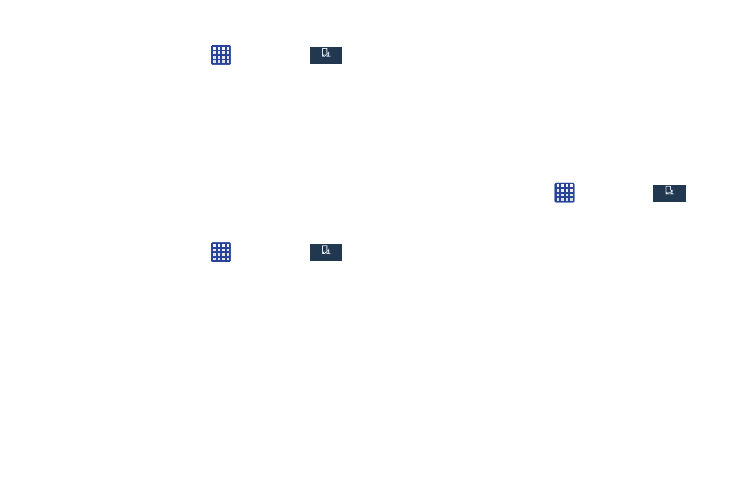
Call Accessories
1. From the Home screen, tap
➔ Settings ➔
My device ➔ Call ➔ Call accessories.
My device
My device
2. The following options are available:
• Automatic answering: configures the device to automatically
answer and incoming call when a headset is detected.
• Automatic answering timer: configures the time delay before
the device automatically accepts the incoming call.
• Outgoing call conditions: allows you to make calls even when
the device is locked.
Additional settings
1. From the Home screen, tap
➔ Settings ➔
My device ➔ Call ➔ Additional settings.
My device
My device
2. Tap one of the following options:
• Caller ID: allows you to choose how your Caller ID will be
displayed. Select Network default, Hide number, or Show
number.
• Call forwarding: allows you to forward your calls to another
number.
• Auto area code: allows you to automatically prepend a specific
area code to all outbound calls.
• Call waiting: the network service informs you when someone
is trying to reach you during another call. Tap to activate.
• Auto redial: automatically redials the last number if the call
was either cut off or was unable to connect. Tap to activate.
• Fixed dialing numbers: allows you to restrict outgoing calls to
a limited set of phone numbers.
Using Fixed Dialing Numbers
Enabling FDN
1. From the Home screen, tap
➔ Settings ➔
My device ➔ Call ➔ Additional settings ➔ Fixed dialing
numbers.
My device
My device
2. Tap Turn on FDN.
3. At the prompt, enter your PIN2 code and tap OK.
FDN is enabled.
4. To enable FDN after it has been disabled, tap Turn off
FDN, enter your PIN2 code and tap OK.
Changing Your Settings
108
