Samsung SGH-I527ZKBATT User Manual
Page 127
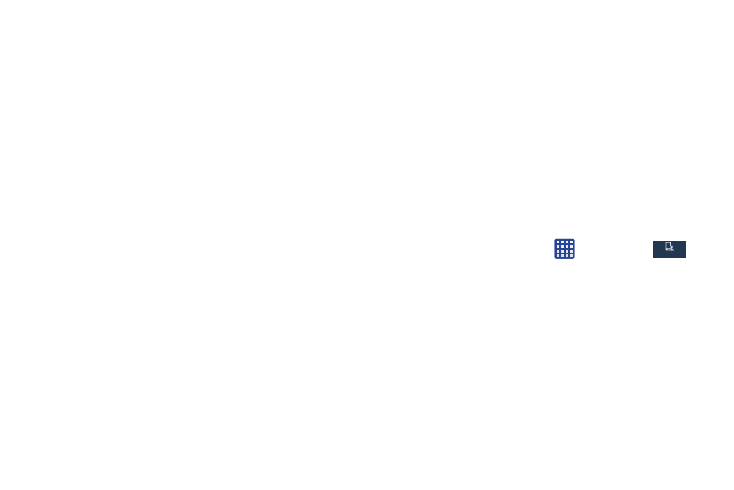
• Edit my dictionary: allows you to edit your personal Swype
• Show helpful tips: once enabled, displays helpful tips and
dictionary.
hints as you are using Swype.
• Clear language data: deletes all of your personal language
• Version: displays the software version information.
data, including your words.
• Contribute usage data: when enabled, allows the Nuance
®
8. Tap Updates on the left side of the screen to download
any new Swype updates. If an update is available, it
application to collect usage data for better word predictions.
will display under the updates heading. If no updates
• Cellular data: when enabled, activates cellular data usage by
are displayed, then check back later to see any
the Swype application so it can receive program updates,
available updates.
5.
language downloads, and other related features via your
existing data connection.
Tap Languages on the left side of the screen to activate
Speech Settings
This menu allows you to set the speech settings for Voice
input.
and select the current text input language. Default
1. From the Home screen, tap
➔ Settings ➔
language is English. Touch Download languages, to
My device ➔ Language and input.
download additional languages.
2. Tap Voice search to configure the following:
6. Tap Gestures on the left side of the screen to view
• Language: Choose a language for your voice input.
helpful information on using gestures while using
Swype.
• Speech output: Sets whether you will use speech output
always or only when using hands-free.
7. Tap Help on the left side of the screen to see the
following options:
• How to Swype: provides tips on how to learn to use Swype.
• Block offensive words: Enable or disable blocking of
recognized offensive words from the results of your voice-input
Google searches.
My device
My device
Changing Your Settings
120
