Display settings – Samsung SGH-I527ZKBATT User Manual
Page 109
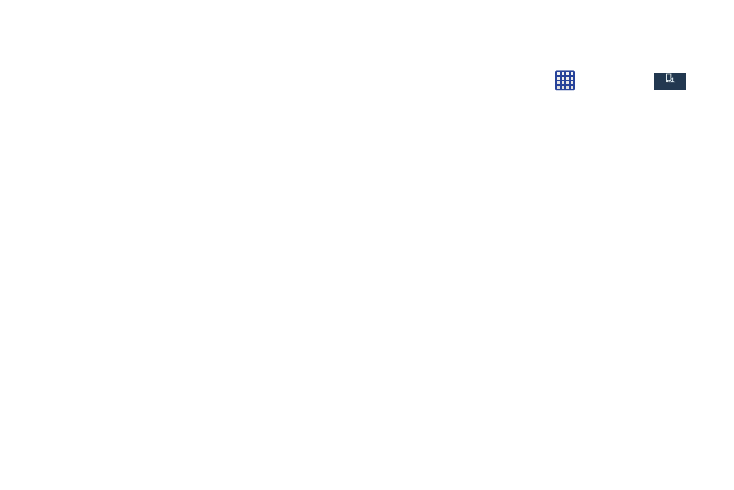
Face unlock options
• Lock screen widgets allows you to lock the widgets that are
displayed on your home screens.
• Improve facial recognition allows you to improve your
device’s face matching capability by capturing your face in
different lighting, with or without glasses, and bearded or
clean-shaven. Follow the on-screen instructions.
• Presence check requires that you blink when using the Face
unlock feature. This will increase the security of the feature.
• Secured lock time allows you to set a time-out for lock screen.
Pattern options
• Lock screen widgets allows you to lock the widgets that are
displayed on your home screens.
• Make pattern visible allows you to see the pattern as you
draw it.
• Secured lock time allows you to set a time-out for lock screen.
PIN and Password options
• Lock screen widgets allows you to lock the widgets that are
displayed on your home screens.
• Secured lock time allows you to set a time-out for lock screen.
Display Settings
In this menu, you can change various settings for the display.
� From the Home screen, tap
➔ Settings ➔
My device ➔ Display.
The following options display:
My device
My device
• Wallpaper: allows you to set the Wallpaper for your Home
screen, Lock screen, or both. For more information, refer to
“Changing the Wallpaper” on page 31.
• Notification panel: allows you to set the brightness of your
notification panel and also select the quick setting buttons that
you want to display at the top of the notification panel. For more
information, refer to “Notification Bar” on page 32.
• Multi window: tap this option to enable/disable the automatic
Multi window feature.
• Screen mode: allows you to select from several different color
modes.
• Brightness: configures the LCD Brightness levels. Tap
Automatic brightness to allow the phone to self-adjust or drag
the slider and tap OK.
• Auto rotate screen: allows you to switch the display orientation
automatically when you rotate the phone.
Changing Your Settings
102
