Editing a photo – Samsung SGH-I527ZKBATT User Manual
Page 76
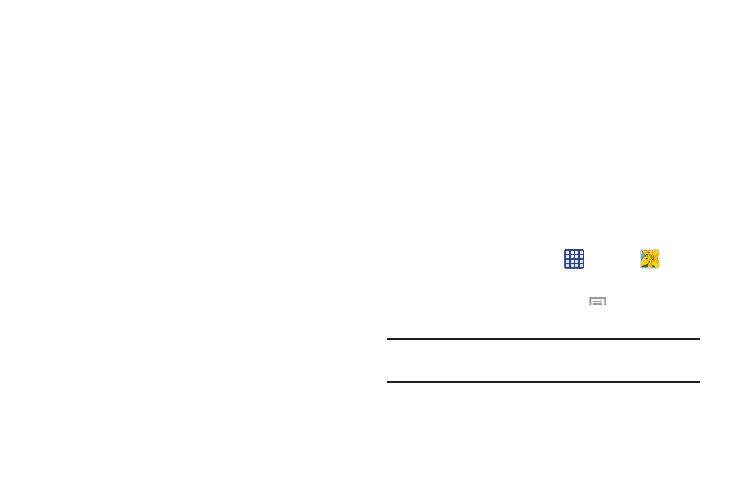
• Volume key: assigns a function to the volume key. Choose
from The zoom key, The camera key, or The record key.
• Timer: Use this for delayed-time shots. You can set the timer to
Off, 2 sec, 5 sec, or 10 sec.
• White balance: Select an appropriate white balance, so
images have a true-to-life colour range. The settings are
designed for specific lighting situations. These settings are
similar to the heat range for white-balance exposure in
professional cameras.
• Exposure value: allows you to adjust the brightness level by
moving the slider.
• Guidelines: Display viewfinder guides to help composition
when selecting subjects.
• Flash: activate or deactivate the flash.
• Voice control: activates/deactivates voice control feature that
allows you to verbally take a photo.
• Contextual filename: allows you to have your location added
as part of the filename. You must first activate GPS tag
described above.
• Storage: Select the memory location for storage.
• Shutter sound: Turn the shutter sound on or off.
• Reset: Reset the camera settings.
Viewing your Pictures
After you take a photo, you can access various options from
the Image Viewer. The Image Viewer uses your Gallery. For
more information, refer to “Gallery” on page 72.
Editing a Photo
You can edit your photos using the built-in Photo editor
application on your device. The photo editor application
provides basic editing functions for pictures that you take on
your phone. Along with basic image tuning like brightness,
contrast, and color it also provides a wide variety of effects
used for editing the picture.
1. From the Home screen, tap
➔ Gallery
.
2. Select a folder location and tap a file to open it.
3. With the image displayed, press
➔ Edit to launch
the Photo editor.
Note: To select the picture area, touch and hold the current
picture.
4. Select an image area by touching and holding the
image and then selecting an available option:
69
