Using gmail – Samsung SGH-I527ZKBATT User Manual
Page 92
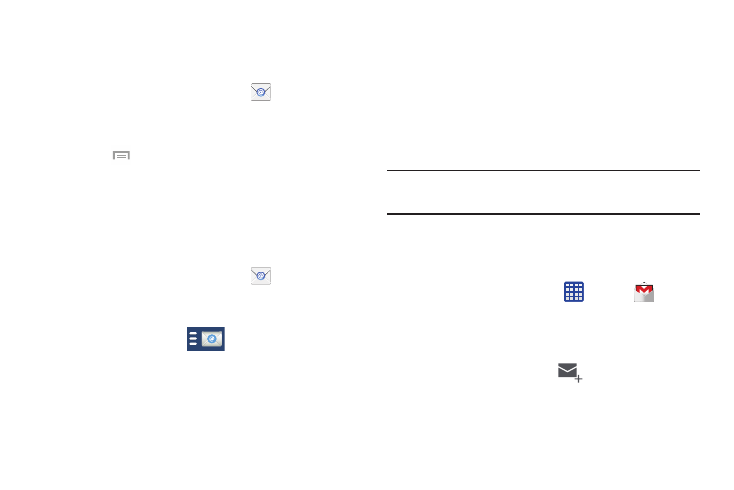
Creating Additional Email Accounts
To create additional email accounts after setting up your first
account, follow these steps:
1.
n
p
From the Home scree , ta Email
.
.
een di
Your Email scr
splays showing your emails from
the active account.
2. Press
➔ Settings.
3. Tap Add account to add another email account.
4. Enter the information required to set up another
account. For more information, refer to “Creating an
Switching Between Email Accounts
1. From the Home screen, tap Email
.
Your Email screen displays showing your emails from
the active account.
.
2. Tap the Inbox button
at the top of your screen.
Your Email accounts screen is displayed.
3. Tap the Email account Inbox you would like to switch
to. You can also select Combined inbox which will
display email messages from all accounts.
4. The new Email account is displayed.
Using Gmail
Gmail is Google’s web-based email. When you first setup the
phone, Gmail is configured. Depending on the
synchronization settings, Gmail is automatically synchronized
with your Gmail account.
Signing into Your Gmail
Note: You must sign in to your Gmail account in order to
access Gmail.
1. Sign on to your Google account if you are not already
signed on. For more information, refer to “Creating a
New Google Account” on page 11.
2. From the Home screen, tap
➔ Gmail
.
3. Follow the on-screen instructions.
The Inbox loads conversations and email.
.
Creating a Gmail Message
1. From the Gmail Inbox, tap
at the bottom of the
screen to create a new message.
85
