Messenger, Messages app, Messenger messages app – Samsung SGH-I527ZKBATT User Manual
Page 95
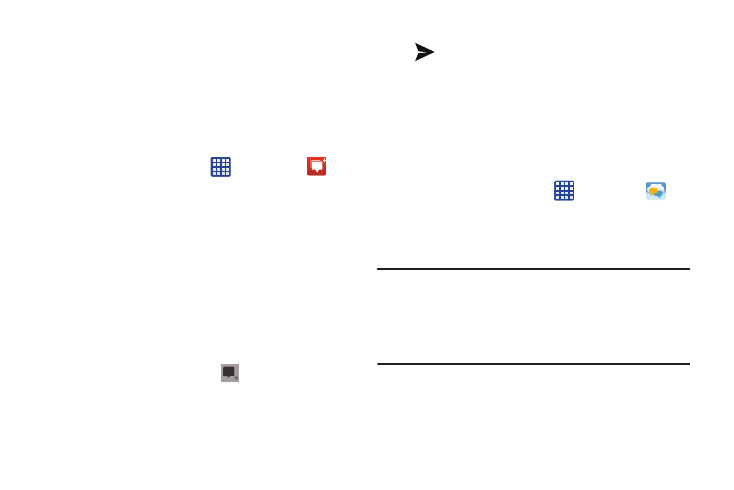
Messenger
Messenger allows you to bring groups of friends together into
a simple group conversation. When you get a new
conversation in Messenger, Google+ sends an update to your
phone.
1. Sign on to your Google account. For more information,
refer to “Creating a New Google Account” on page 11.
2. From the Home screen, tap
➔
Messenger
.
– or –
From the Google+ application, se lect Messenger.
3. Select the account you want to u
se to sign in to
Google+ and tap OK.
– or –
Tap Add account to create anothe r account.
4. Follow the on-screen instructions t
o add or follow
people.
5. Tap Next at the bottom of the scre en.
6. At the Messenger screen, tap
to start a new
message.
7. In the upper text field, enter a name, email address, or
circle.
8.
In the bottom message field, enter a message then tap
.
9. From the Messenger screen, tap Learn more for more
detailed information.
Messages App
AT&T Messages brings your texts, calls, and voicemail
messages together into a single conversation thread and is
accessible by phone or computer.
1. From the Home screen, tap
➔ Messages
.
.
2. Sign on to your Google account if you are not already
signed on. For more information, refer to “Creating a
New Google Account” on page 11.
Note: The first time you use the Messages app, you will need
to download the updated application from the Play
Store. When the Play Store page displays, tap Update.
For more information, refer to “Play Store” on page
168.
3. At the Welcome screen, read the information and tap
Continue or tap Learn More to receive more
information.
Messaging
88
