Samsung SGH-I527ZKBATT User Manual
Page 112
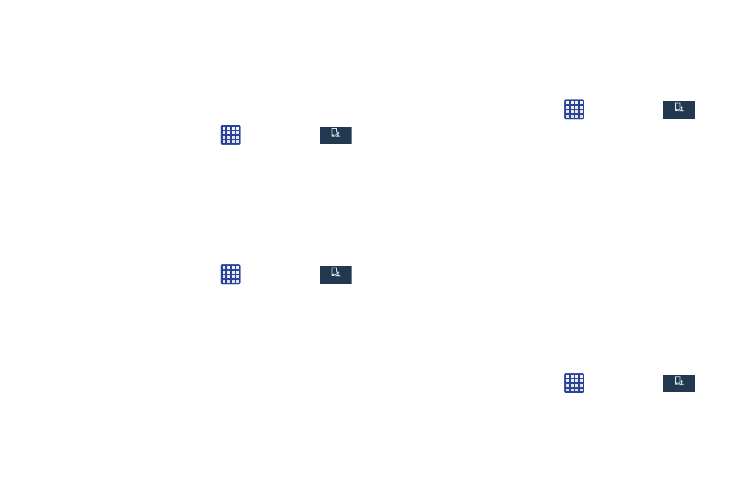
Tap Create and follow the on-screen instructions to
create your own vibration.
Default notification sound
This option allows you to set the default ringtone that will
sound for notifications and alarms.
1. From the Home screen, tap
➔ Settings ➔
My device ➔ Sound.
My device
My device
2. Tap Default notification sound.
3. Tap a ringtone and tap OK.
Vibrate when ringing
This option allows you to enable your phone to vibrate
whenever it rings.
1. From the Home screen, tap
➔ Settings ➔
My device ➔ Sound.
My device
My device
2. Tap Vibrate when ringing to create a checkmark and
enable the feature.
System Tone Settings
The System tone settings are used when you use the dialing
pad, make a screen selection, lock your screen, or tap the
screen.
1. From the Home screen, tap
➔ Settings ➔
My device ➔ Sound.
My device
My device
2. Tap any of the following options to create a checkmark
and activate the feature:
• Dialing keypad tone: makes a sound when you tap a key on
the keyboard.
• Touch sounds: makes a sound when you touch the screen.
• Screen lock sound: makes a sound when your screen is
locked or unlocked.
• Haptic feedback: makes a vibration when you tap soft keys
and on certain UI interactions.
Adapt sound
The Adapt sound feature allows you to customize your call
sounds.
➔ Settings ➔
My device ➔ Sound ➔ Adapt sound.
1. From the Home screen, tap
My device
My device
2. Read the instructions and tap Start.
105
