Security – Samsung SGH-I527ZKBATT User Manual
Page 134
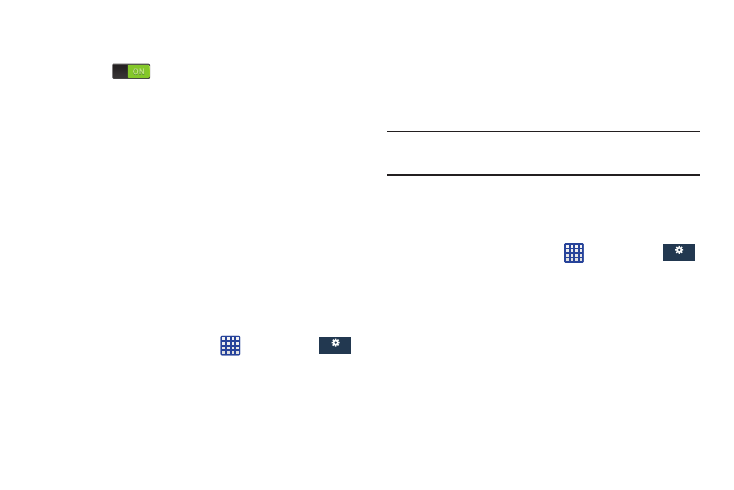
• Access to my location: allows apps that have asked your
permission to use your location information. Tap the ON/OFF
icon
to turn it on.
• Use GPS satellites: allows applications to use GPS to pinpoint
your location.
• Use wireless networks: allows applications to use data from
mobile networks and Wi-Fi to help determine your location.
• My places: allows you to add location information for your
Home, Office, and Car.
Security
The Security settings allow you to determine the security
level for your phone.
Encryption
To require a numeric PIN or password to decrypt your phone
each time you power it on or encrypt the data on your SD
card each time it is connected:
1. From the Home screen, tap
➔ Settings ➔
More ➔ Security.
General
General
2. You must first set up a screen lock type if you haven’t
already done so. For more information, refer to “Screen
Lock” on page 100.
3. Tap Encrypt device. For more information, read the
displayed help screen.
4. Tap Encrypt external SD card to enable the encryption
on SD card data that requires a password be entered
each time the microSD card is connected.
Tip: Make sure your battery is charged more than 80 percent.
Encryption may take an hour or more.
Set up/change password
Use this option to set up your password when one is first
required or change your current password.
1. From the Home screen, tap
➔ Settings ➔
More ➔ Security ➔ Set up/change password.
General
General
2. Enter a new password and tap Confirm.
3. Enter the new password again and tap Confirm.
127
