Samsung SGH-I527ZKBATT User Manual
Page 179
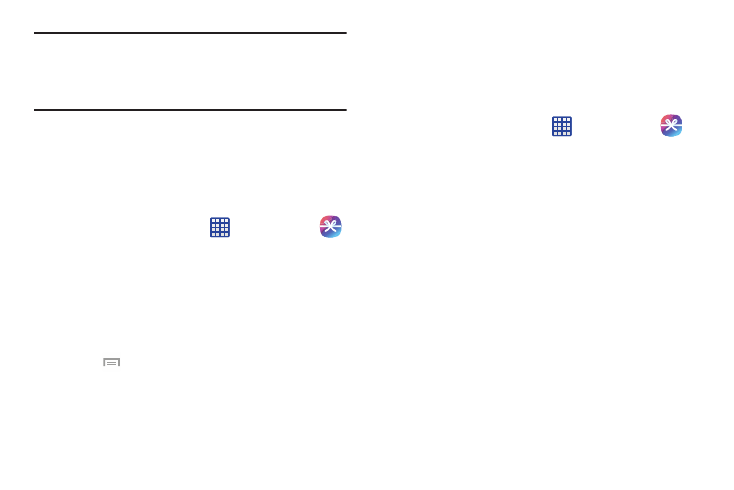
Important! You must be using an active Wi-Fi/4G/LTE
connection to preview and download a media file.
The internal memory acts as a storage location for
your downloaded rental or purchase.
Creating a New Samsung Hub Account
Before you can rent or buy media, you must first create an
account. Enter the required information.
1. Log in to your Samsung account if you have not already
done so.
2. From the Home screen, tap
➔ Samsung Hub
.
3. When prompted to connect via mobile networks, select
either Cancel or Connect.
4. If notified your Samsung account is not yet active or
verified, tap OK. You must be signed in to your
Samsung account to use the application’s various
features.
5. Press
➔ Help for additional information.
Using Samsung Hub
The main Samsung Hub screen provides an overview of all
the available categories on one page such as: Music, Video,
Books, and Games. The overview page also displays recently
added media that you can rent or purchase.
1. From the Home screen, tap
➔ Samsung Hub
.
• The Overview screen (landing page) displays an main access
for all available categories and recently available content for
purchase or rental.
2. Scroll across the screen to select from the following
available pages:
• MUSIC: displays featured Music content available for purchase/
stream from the Music store & Radio. This page also allows you
to search for new content, or navigate directly to the Music
store page by clicking on the Music link at the top of the page.
• VIDEO: displays featured film and TV content available for
purchase/rent from the video store. This page also allows you
to search for new content, or navigate directly to the Movie &
TV store page by clicking the Video link at the top of the page.
Applications
172
