Back up and reset – Samsung SGH-I527ZKBATT User Manual
Page 132
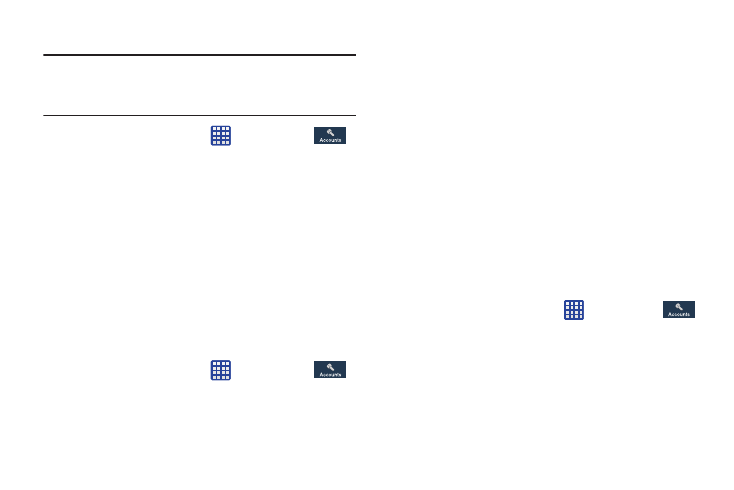
Removing an Account
Important! Removing an account also deletes all of its
messages, contacts, and other data from the
device.
1. From a Home screen, tap
➔ Settings ➔
Accounts.
2. Tap the account which is located in the My accounts
section.
3. Tap the account name.
4. At the bottom of the screen, tap Remove account, then
tap Remove account at the prompt to remove the
account and delete all its messages, contacts, and
other data.
Synchronizing Accounts
Select the items you want to synchronize on your account
such as Books, Calendar, Contacts, and more.
1. From a Home screen, tap
➔ Settings ➔
Accounts.
2. Tap the account which is located in the My accounts
section.
3. Tap the account name.
4. Tap Sync now to synchronize your account or only tap
the Sync items that you want to synchronize.
5. Tap Cancel sync to stop the synchronization.
6. Tap Account settings to access your account settings.
7. Tap Storage usage to see your storage usage for
different applications.
Back up and reset
The Back up and reset settings allow you to back up your
data, back up accounts, automatically restore your phone,
and reset your phone settings to the factory settings.
Back Up My Data
By setting this option, the Google server will back up all of
your settings and data.
1. From the Home screen, tap
➔ Settings ➔
Accounts ➔ Back up and reset.
2. Tap Back up my data to enable or disable back up of
application data, WI-Fi passwords, and other settings
to the Google server.
125
