Samsung SGH-I527ZKBATT User Manual
Page 125
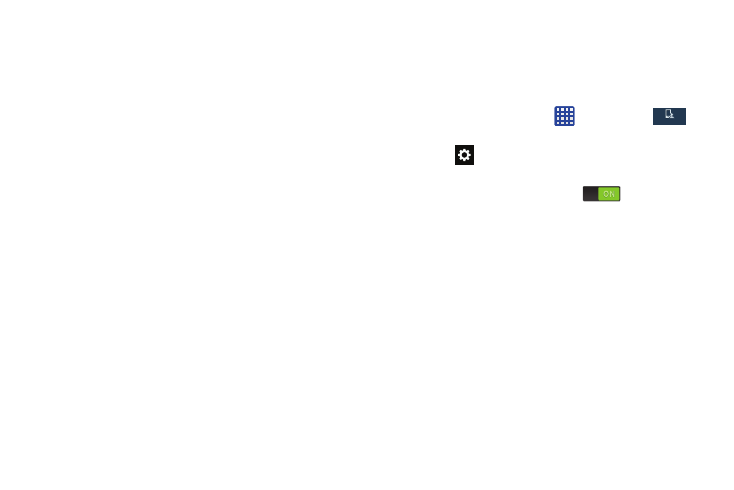
• Cursor control allows you to move the cursor by sliding your
finger across the keyboard.
• Key-tap vibration enables vibration feedback when you tap an
on-screen key.
• Key-tap sound enables auditory feedback when you tap an
on-screen key.
• Handwriting enables the device to recognize on-screen
handwriting and convert it to text.
• Advanced displays the following advanced options:
–
Auto capitalization automatically capitalizes the first letter of
the first word in each sentence (standard English style).
–
Auto spacing automatically inserts spaces between words.
–
Auto punctuate automatically inserts a full stop in a sentence
by tapping the space bar twice when using the on-screen
QWERTY keyboard.
–
Character preview provides an automatic preview of the
current character selection within the text string. This is helpful
when multiple characters are available within one key.
• Tutorial displays more information on using the Samsung
keyboard.
• Reset settings resets the keyboard settings back to their
original configuration.
Predictive Text Settings
From this menu you can set Predictive Text settings.
1. From the Home screen, tap
➔ Settings ➔
My device ➔ Language and input.
My device
My device
2. Tap the
icon next to Samsung keyboard.
3. Tap the ON/OFF slider, located to the right of the
Predictive text field, to turn it ON
.
4. Tap Predictive text.
5. The following options are available:
• Personalized data: allows you to use personal language that
you have added to make your prediction results better.
• Learn from Facebook: allows you to login to your Facebook
account so your phone can learn your Facebook style.
• Learn from Gmail: allows you to login to your Gmail account so
your phone can learn your Gmail style.
• Learn from Twitter: allows you to login to your Twitter account
so your phone can learn your Twitter style.
• Learn from Messaging: allows your device to learn from your
Messages.
Changing Your Settings
118
