S translator, S voice, S translator s voice – Samsung SGH-I527ZKBATT User Manual
Page 177
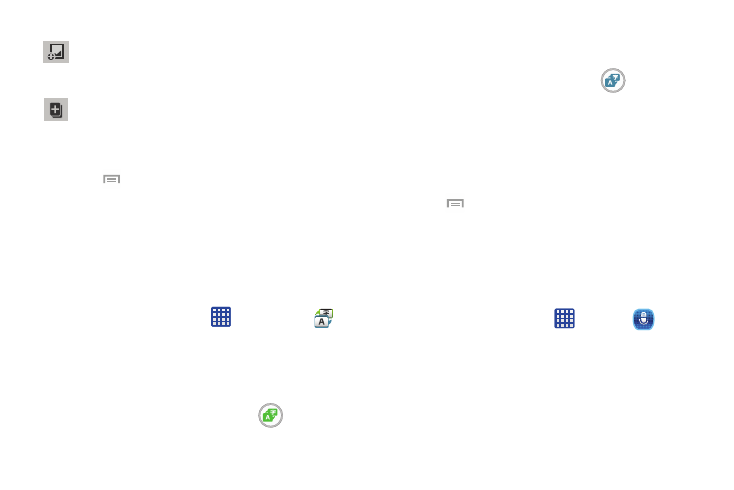
Provides access to a quick selection bar. Choose from:
Take picture, Images, Clipboard, Maps, and Clip art.
These elements can be used within the memo.
Add an additional page to the memo.
3. When you are finished creating your memo, tap Save
on the top menu bar.
4. Press
to access additional options.
S Translator
With the S Translator you can easily translate words and
phrases into many different languages.
1. Sign in with your Samsung Account if you have not
already done so. For more information, refer to
“Creating a Samsung Account” on page 11.
➔ S Translator
.
2. From the Home screen, tap
3. At the S Translator screen, tap the top language bar
and enter your language.
4. Tap the language bar at the bottom of the screen to
select the language that you would like to translate to.
5. Enter text into the upper box and tap
.
It will be translated into the language of the upper box.
– or –
Enter text into the lower box and tap
.
It will be translated into the language of the lower box.
6. Tap either of the Speak buttons at the bottom of the
screen to translate using either language by using your
voice. The translation will appear automatically in the
appropriate box.
7. Press
for additional options.
S Voice
With the S Voice application you can use your voice to
perform operations that you would normally have to do by
hand such as dialing a phone number, texting a message,
playing music, etc.
1. From the Home screen, tap
➔ S Voice
.
2. Read the Samsung Disclaimer then tap Confirm to
continue.
3. Read the Vlingo Terms of Service then tap Agree to
continue.
Applications
170
