Setting static parameters – Vaisala Hydromet Data Collection Platform User Manual
Page 67
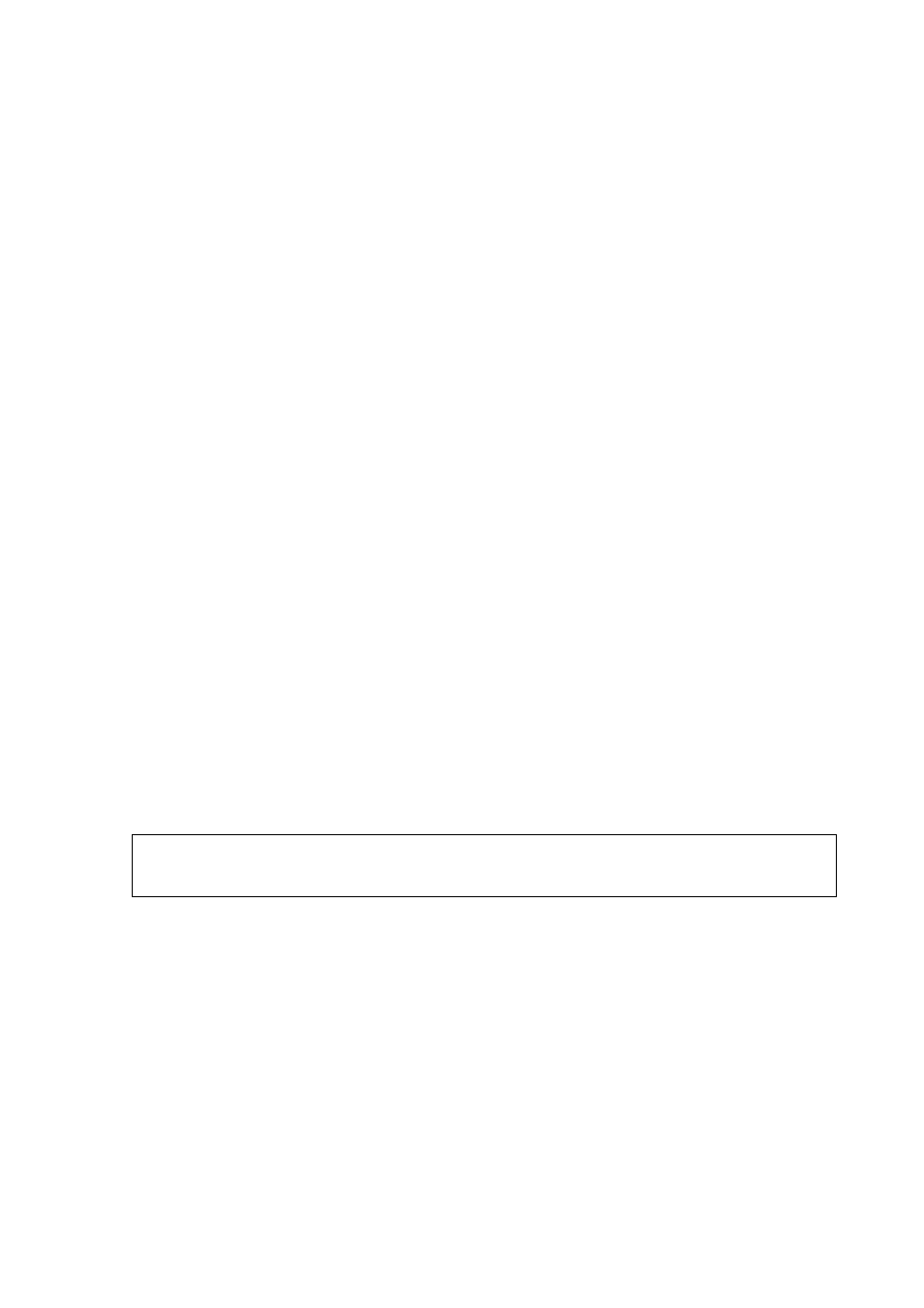
Chapter 3 _______________________________________________________ AWS Client Software
VAISALA_______________________________________________________________________ 65
3.
If you want to set the time zone manually, select the Set time zone
option and select your time zone; to synchronize the QML logger
time zone with your PC, select Use PC time zone. The time zone
is defined as a difference from UTC time; for example, for eastern
United States in the winter, the time zone would be -05:00.
4.
Set the QML logger clock by selecting Set Time.
It is possible to configure the logger to use daylight saving time. This
configuration is done using MAWS Lizard. For instructions on how to
configure daylight saving time, see HydroMet™ Data Collection
Platform User’s Guide, Volume 2, Chapter 4, Advanced Use of Lizard
Setup Software, section Daylight Saving.
Setting Static Parameters
To be able to use static parameters in the QML logger, you must first
create them in Lizard Setup Software, and then either use the default
values given in Lizard or change the values in the AWS Client software.
Lizard Setup Software provides an interface for creating setup-specific
static parameters to be used, for example, as station-dependent
parameters or as calculation factors. This interface is in the Setup view
and it is only available on the Advanced user level.
QML logger static parameters can also be grouped into parameter sets.
With parameter sets, you can group parameters belonging to a certain
functionality together to be handled as a single entity. For more
information on parameter sets, refer to the Vaisala HydroMet™ Data
Collection Platform User’s Guide, Volume 3.
The value of a static parameter, which can be a default value given in
Lizard Setup Software, can be changed in the AWS Client Static
Parameters window. The window shows a hierarchical list of all
parameters and their values, also those that have been set directly with
AWS Client software; see
NOTE
All parameters are automatically created on the QML logger when the
setup is uploaded.
