Create survey configuration, About surveying, Configuration wizard – Ag Leader Intellislope Ver.5.2 Operation Manual User Manual
Page 9: About surveying configuration wizard, Bout, Urveying, Onfiguration, Izard
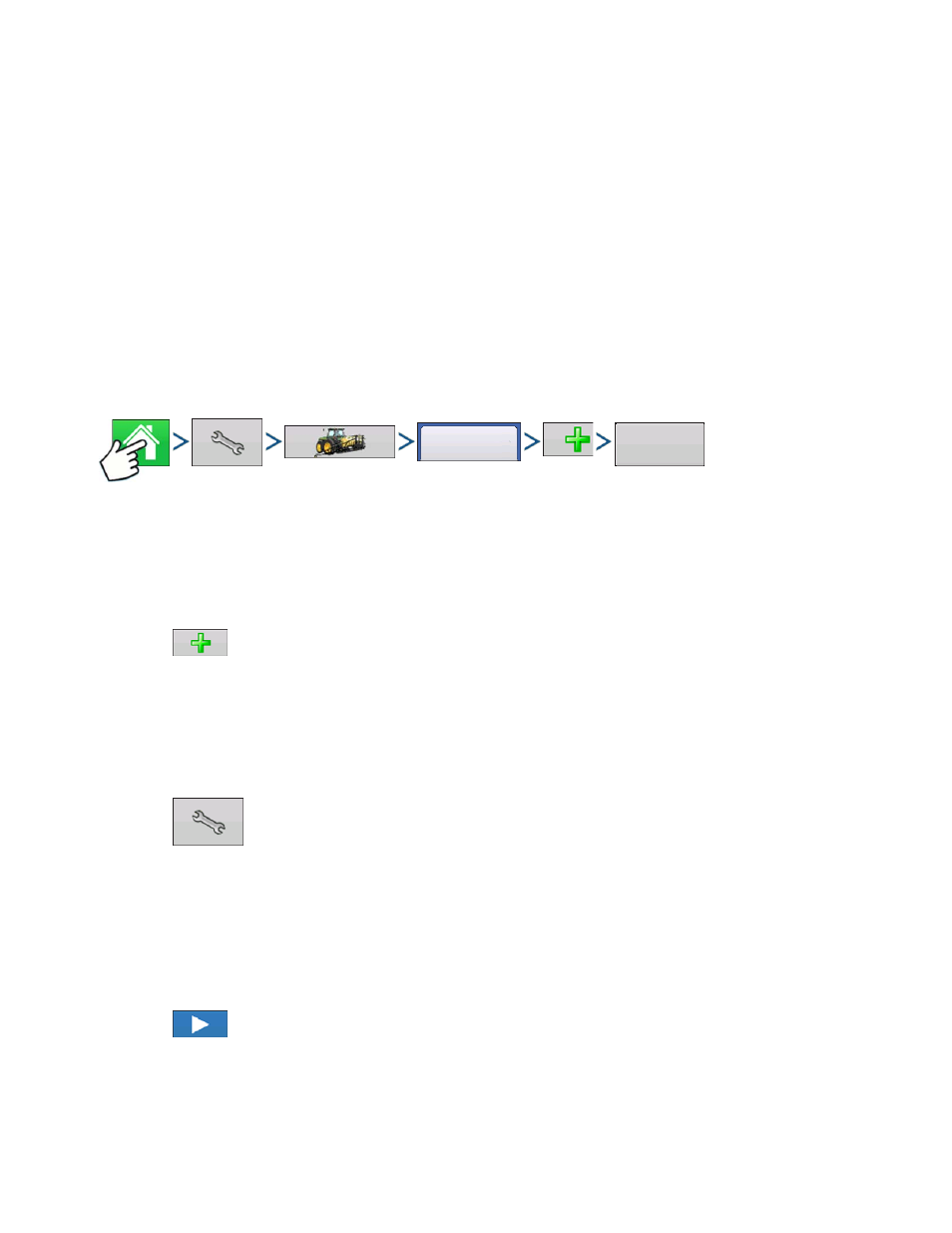
5
C
REATE
S
URVEY
C
ONFIGURATION
C
REATE
S
URVEY
C
ONFIGURATION
C
REATE
S
URVEY
C
ONFIGURATION
A
BOUT
S
URVEYING
• requires driving over the path where tile will be placed
• required by AutoTile but not by Grade Control or Pitch Control
• can be done right before laying tile or well in advance, provided your RTK base station has been
surveyed in, and is placed in the same location for surveying and installation.
• can be done using tiling equipment (using the tiling configuration) or a separate vehicle (using the
surveying configuration)
• can use either Versa or Ag Leader Integra display (tiling requires an Ag Leader Integra display)
C
ONFIGURATION
W
IZARD
Press: Home button > Setup (wrench) button > Configuration (tractor) button > Configuration tab > Add
(+) button > Surveying button
A wizard will then guide you through the process of creating a configuration using the following steps:
1. Select Vehicle
Select an existing vehicle from the drop-down menu or create a new vehicle.
Press
and create a new vehicle with the Vehicle Setup Wizard.
- Vehicle Wizard - input the following information:
a. vehicle type
b. make and model
c. distance from rear axle to rear drawbar, rear lift arms, front lift arms (not necessary for surveying
operation but can be useful if vehicle is used for other operations)
d. vehicle name
Press
to edit offsets listed on screen:
- Antenna Location from Rear Axle
- Antenna Location from Centerline
- Antenna Height from Ground (Very important that this measurement is correct for accurate tile
placement)
- Rear Drawbar
- Rear Lift Arms
- Front Lift Arms
Press
to continue.
2. Select Speed Source
Select Primary and Backup Source (Display GPS, Auxiliary Device, GPS via WM Control)
Configuration
Surveying
