Create tile configuration, Configuration wizard, Onfiguration – Ag Leader Intellislope Ver.5.2 Operation Manual User Manual
Page 11: Izard
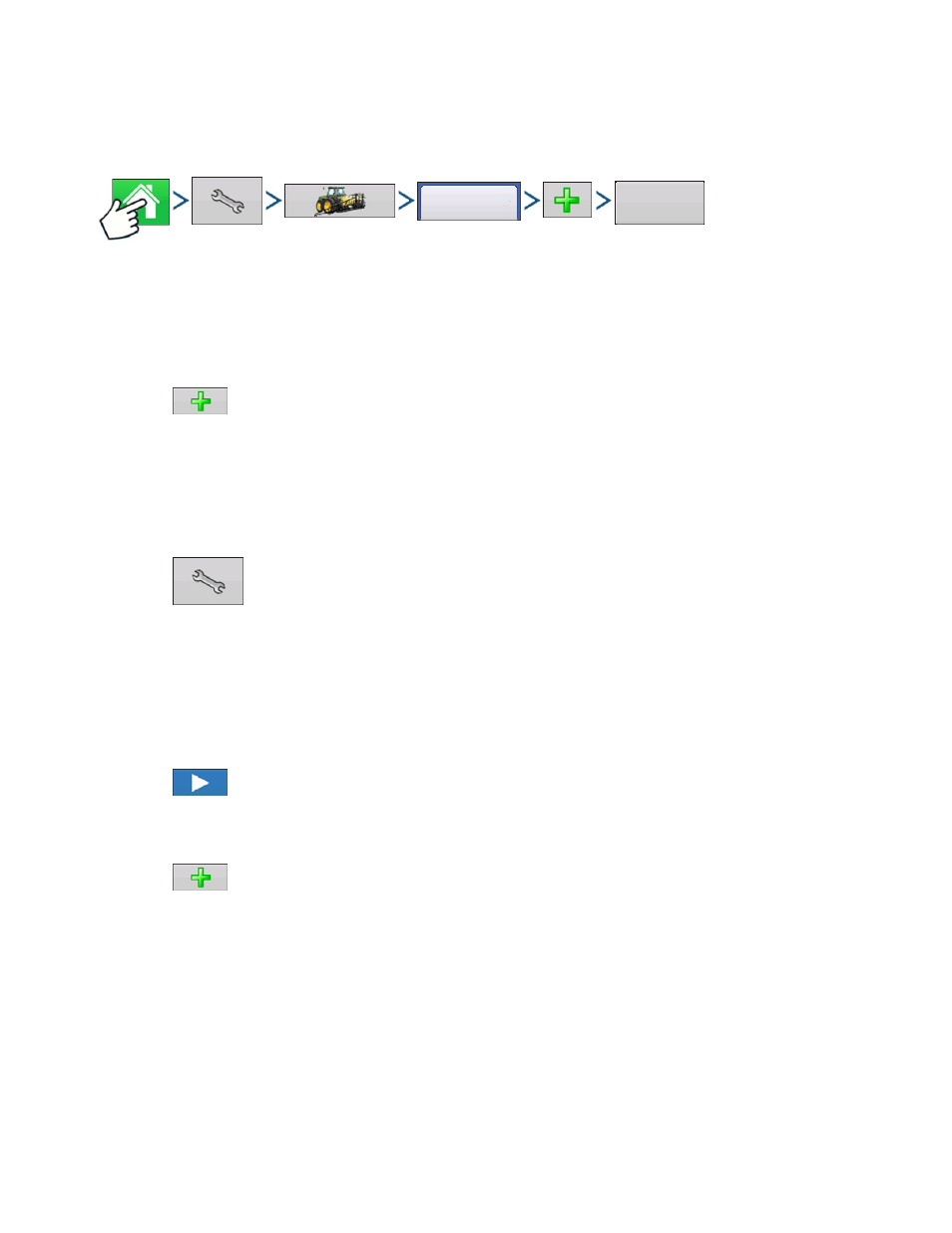
7
C
REATE
T
ILE
C
ONFIGURATION
C
REATE
T
ILE
C
ONFIGURATION
C
REATE
T
ILE
C
ONFIGURATION
C
ONFIGURATION
W
IZARD
Press: Home button > Setup (wrench) button > Configuration (tractor) button > Configuration tab > Add
(+) button > Tiling button
A wizard will then guide you through the process of creating a configuration using the following steps:
1. Select Vehicle
Select an existing vehicle from the drop-down menu or create a new vehicle.
Press
and create a new vehicle with the Vehicle Setup Wizard.
- Vehicle Wizard - input the following information:
a. vehicle type
b. make and model
c. distance from rear axle to rear drawbar, rear lift arms, front lift arms (not necessary for surveying
operation but can be useful if vehicle is used for other operations)
d. vehicle name
Press
to edit offsets listed on screen:
- Antenna Location from Rear Axle
- Antenna Location from Centerline
- Antenna Height from Ground (Very important that this measurement is correct for accurate tile
placement)
- Rear Drawbar
- Rear Lift Arms
- Front Lift Arms
Press
to continue.
2. Select Implement
Select an existing implement from the drop-down menu or create a new implement.
Press
and create a new implement with the Implement Setup Wizard.
- Implement Wizard - input the following information:
a. make and model
b. implement attachment type (Rear Drawbar or Rear Lift Arms)
c. controller WM Control
d. GPS Antenna Offset
• Antenna Location from Hitch Point
• Antenna Location from Ground (measurement must be taken with the implement raised all the
way up in transport position.)
• Antenna to Plow Base (when collecting surveys with this configuration, the plow must be in the
same position for each survey to collect accurate soil elevation)
Configuration
Tiling
