Verifying proper operation, Returning the failed component, Replacing a disk drive – HP 4000.6000.8000 Enterprise Virtual Arrays User Manual
Page 98: Before you begin, Verifying component failure, 46 installing a power supply
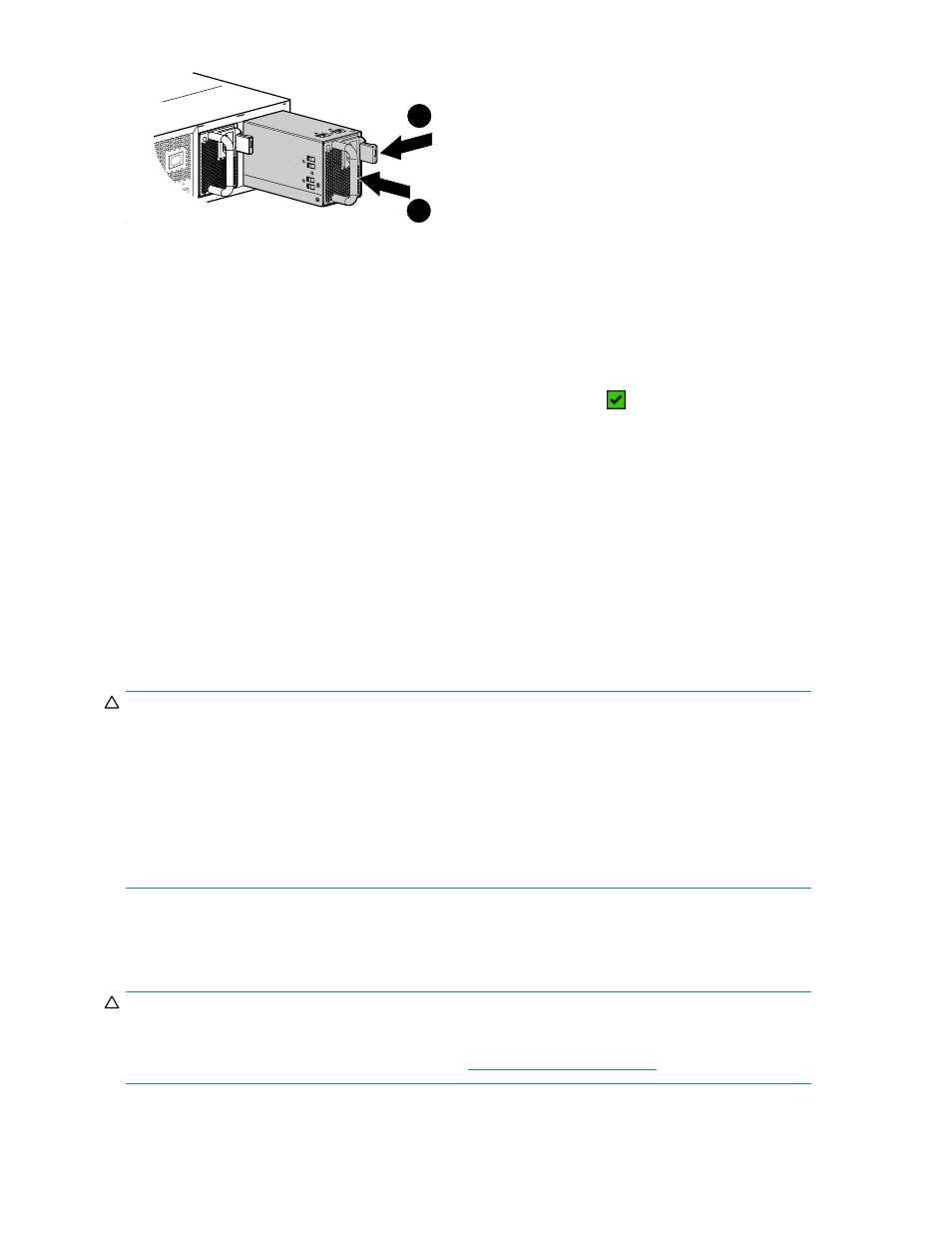
1
2
0138a
Figure 46 Installing a power supply
Verifying proper operation
After replacing the power supply, check the following to verify that the component is operating properly:
•
Check the power supply status indicator. It should be green.
•
Navigate back to the component and check the status. It should be
.
•
Turn off the locate function by clicking Locate > Locate Off
Returning the failed component
Please follow the return instructions provided with the new component.
Replacing a disk drive
This section describes the procedure for replacing a Fibre Channel disk drive.
Before you begin
Observe the following precautions when replacing the disk drive.
CAUTION:
Make sure you have a replacement part available before removing the failed component. Removing a
component impacts cooling within the enclosure.
Do not remove more than one disk drive at a time from the enclosure. Doing so will impact cooling of the
enclosure and may cause data loss.
Parts can be damaged by electrostatic discharge. Use proper anti-static protection. Refer to the
documentation that shipped with your system for additional information.
Have a copy of the product User Guide available for reference. You can download a copy of the User
Guide from the product support page on the HP web site.
Verifying component failure
Before beginning the replacement procedure, use the following methods to verify the component failure.
CAUTION:
If Command View EVA does not present a status consistent with that of the disk drive status indicators, or
if Command View or the System Event Analyzer indicates multiple hardware failures, contact HP support
for assistance. The HP support web site is located at
98
Customer replaceable units
