Checking status indicators, 9 installing the disk drive – HP 4000.6000.8000 Enterprise Virtual Arrays User Manual
Page 42
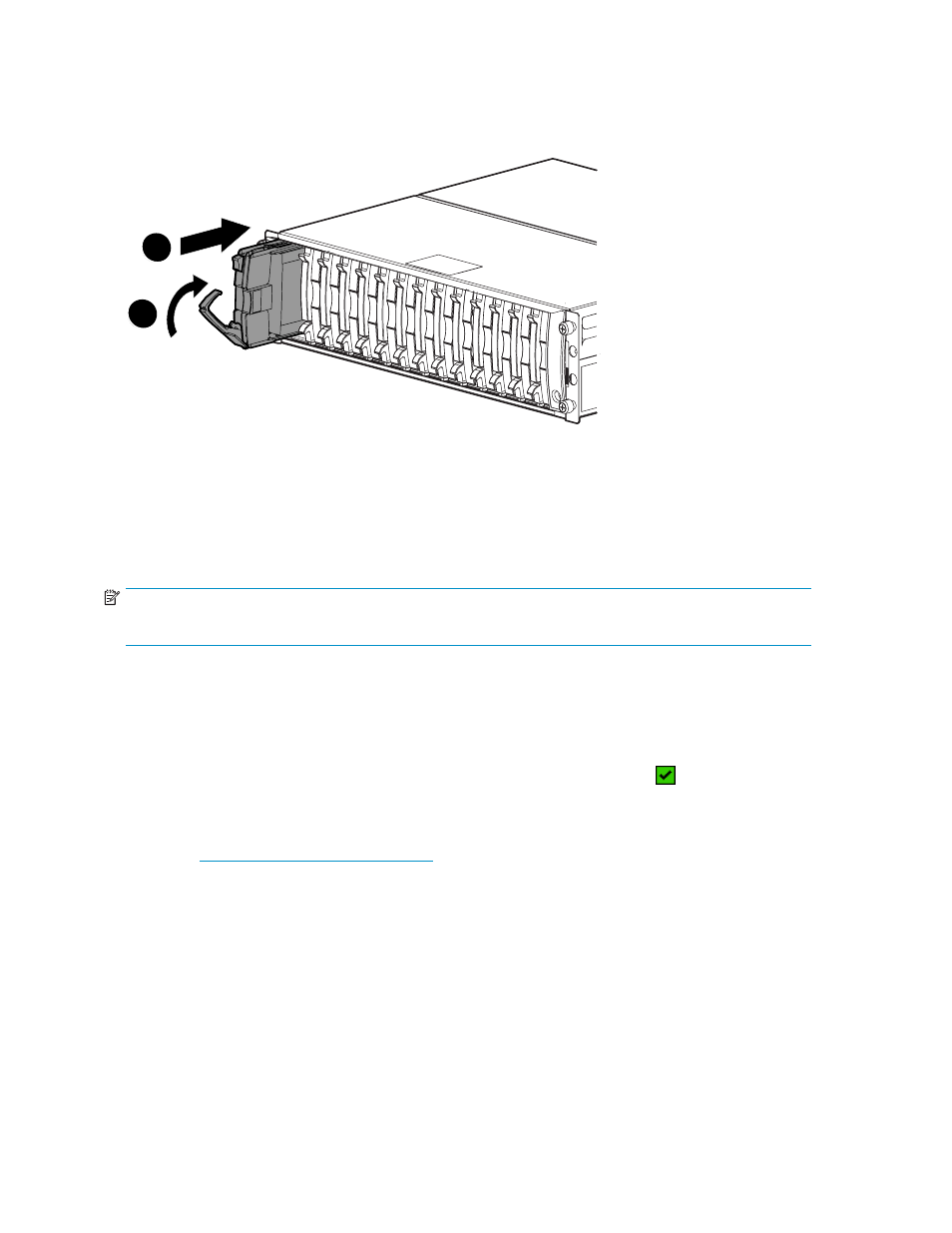
2.
Insert the drive into the enclosure as far as it will go (1,
).
3.
Close the release lever until it engages the ejector button, and the disk drive seats in the backplane
(2,
).
4.
Press in firmly on the disk drive to ensure it is seated properly.
0116a
2
1
Figure 9 Installing the disk drive
Checking status indicators
After replacing the disk drive, check the following to verify that the disk drive is operating normally:
NOTE:
It may take up to 10 minutes for the component to display good status.
•
Check the disk drive status indicators. See
• Activity indicator (1) should be on or flashing
• Online indicator (2) should be on or flashing
• Fault indicator (3) should be off
•
Check the following using Command View EVA.
• Navigate to the disk drive and check the operational state. It should be
.
• Ensure the disk drive is using the correct firmware. Check the Firmware Version against
the supported disk firmware in the HP StorageWorks Enterprise Virtual Array release notes.
The most current edition of the release notes can be downloaded from the following web
site:
drive is using an unsupported version of
firmware, contact HP support for assistance. Do not add the disk drive to a disk group if
it using an unsupported firmware version.
42
Enterprise Virtual Array operation
