Installing hp command view eva, Installing optional eva software licenses – HP 4000.6000.8000 Enterprise Virtual Arrays User Manual
Page 32
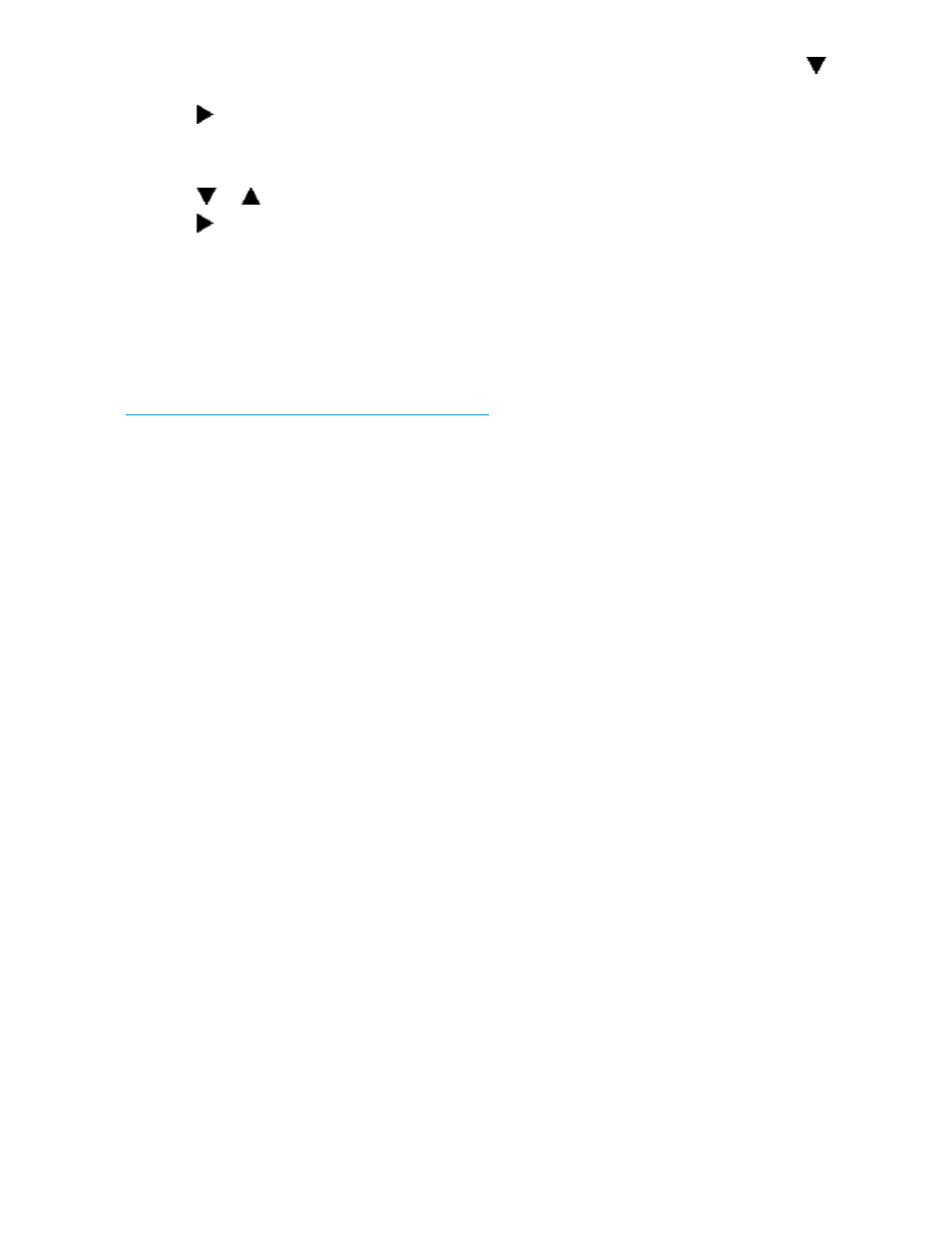
2.
With either of the default menus (Storage System Name or World Wide Name) displayed, press
three times to display System Password.
3.
Press
to display Change Password?
4.
Press Enter for yes.
The default password, AAAAAAAA, is displayed.
5.
Press
or
to select the desired character.
6.
Press
to accept this character and select the next character.
7.
Repeat the process to enter the remaining password characters.
8.
Press Enter to enter the password and return to the default display.
Installing HP Command View EVA
HP Command View EVA is installed on the HP OpenView Storage Management Server or a
Windows host and runs in the OpenView environment. Installation may be skipped if the latest
version of HP Command View EVA is running. Verify the latest version at the HP web site:
.
To install a new version, locate the management server update CD-ROM and the associated
documentation that was shipped with your storage system. Follow the instructions in the HP OpenView
Storage Management Server update installation card to install the new software.
Installing optional EVA software licenses
If you purchased optional EVA software, it will be necessary to install the license. Optional software
available for the Enterprise Virtual Array includes HP Business Copy and HP Continuous Access.
Installation instructions are included with the license.
32
Enterprise Virtual Array startup
