Removing a blower, 41 blower status indicators – HP 4000.6000.8000 Enterprise Virtual Arrays User Manual
Page 94
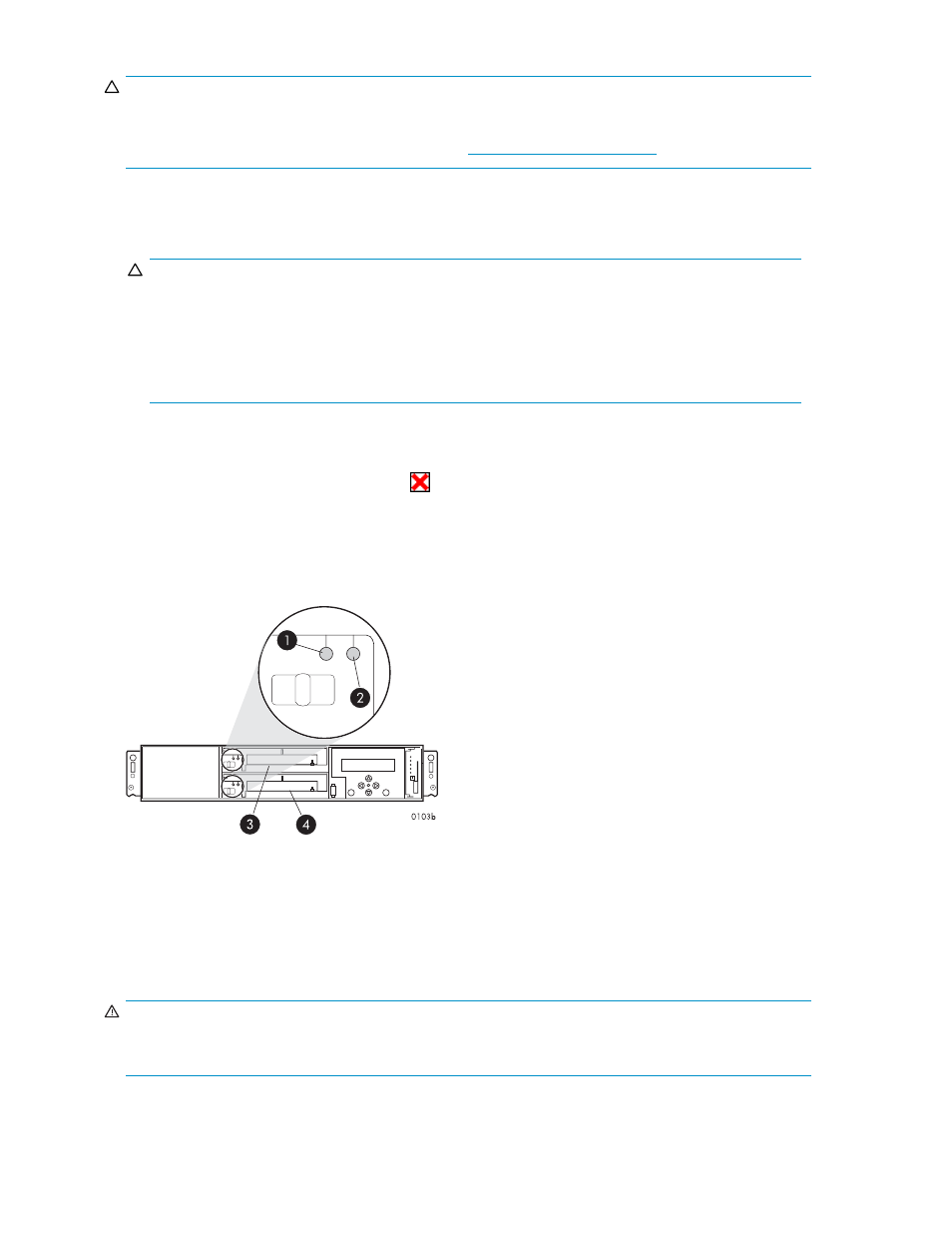
CAUTION:
If Command View EVA does not present a status consistent with that of the blower status indicators, or if
Command View or the System Event Analyzer indicates multiple hardware failures, contact HP support
for assistance. The HP support web site is located at
•
Analyze any failure messages you may have received from system monitoring (System Event
Analyzer).
•
Check status using Command View EVA:
CAUTION:
If you are running HP StorageWorks Command View EVA 4.0, the blower numbering presented in
the management interface is inconsistent with the numbering used in the storage system and reported
by the ISEE/WEBES monitoring tool. HP Command View EVA 4.0 identifies the top blower as 1
and the bottom blower as 2. The correct numbering should be 0 and 1 respectively. Remember to
make this conversion when replacing a blower. This inconsistency is corrected in later versions
of HP Command View EVA.
1.
In the Navigation pane, select Storage system > Hardware > Rack > Controller enclosure >
Controller
2.
In the Content pane, select the Enclosure tab. The status is displayed in the Cooling System
field. The status should be Failed
.
3.
To help identify the correct enclosure, click Locate > Locate On to display Locate Confirmed
on the controller operator control panel (OCP). The blue Unit ID indicator will also turn on.
•
Check the blower status indicators. See
. The fault indicator (2) should be on. To view
the status indicators it may be necessary to remove the front panel as described in
.
Figure 41 Blower status indicators
1. Status indicator
2. Fault indicator
3. Blower 0
4. Blower 1
Removing a blower
WARNING!
The blower motor does not stop immediately when the blower is removed. Keep your fingers away from
the blower blades until the motor stops.
94
Customer replaceable units
