HP XP P9500 Storage User Manual
Page 673
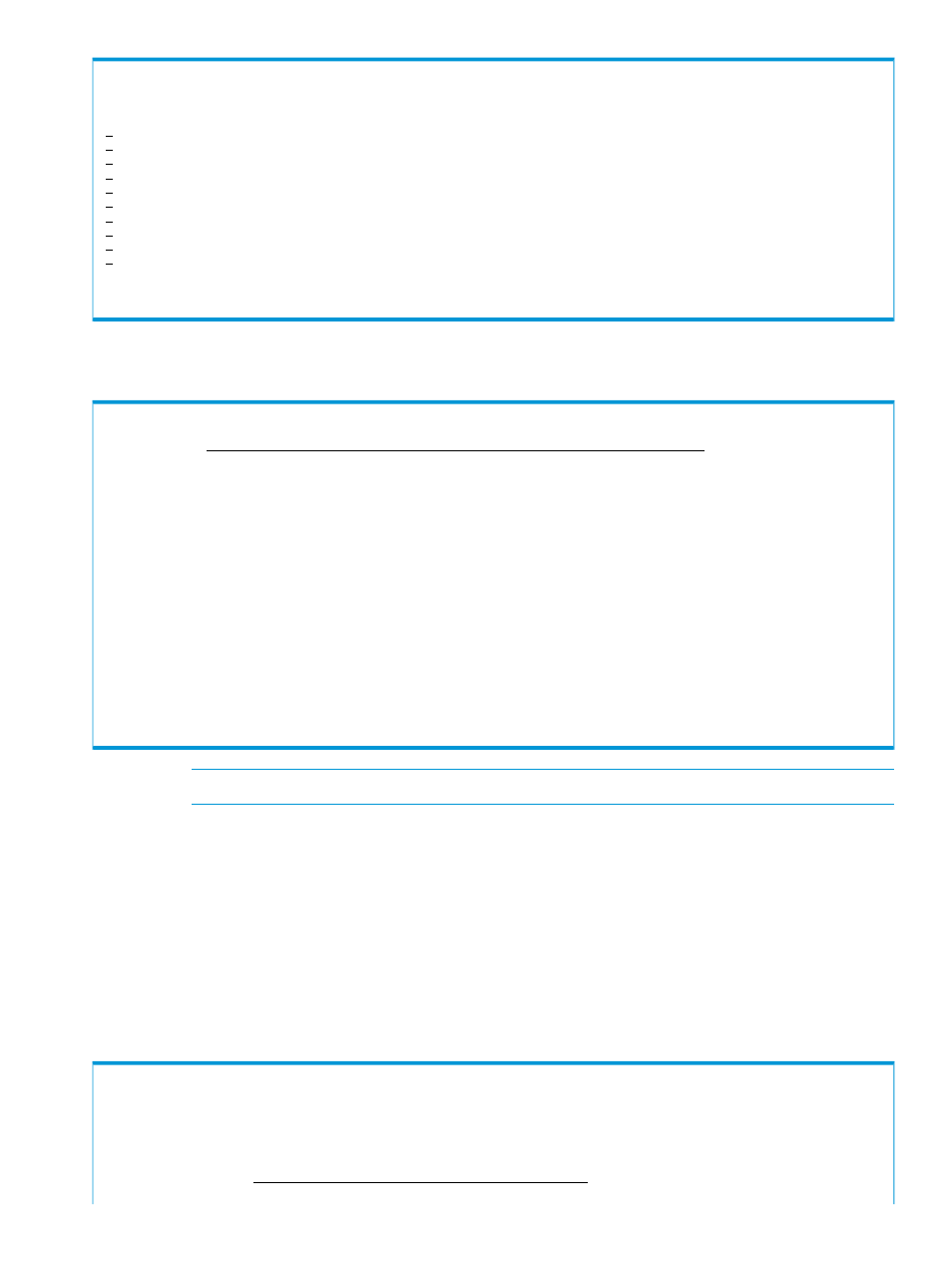
Supported actions: l(Load), q(Query), m(Make), u(sUspend), r(Resync),
d(Dissolve), w(Watch), e(Ewait), c(reCover), v(query Verify), f(query Fast)
AC Copy Group ID -------------------- Status ----------------------------
DUP1 NOT LOADED
DUP2 NOT LOADED
q GRP1UR SUSPENDING
GRP2RSI QUERIED SUCCESSFULLY
PND1 NOT LOADED
PND2 NOT LOADED
BC NOT LOADED
SUS1 NOT LOADED
SUS2 NOT LOADED
CAABC NOT LOADED
F1=Help F3=Exit F6=Sort F7=Backward F8=Forward F10=PrevInfo
F11=NextInfo F12=Cancel
The copy pair statuses in the Copy Group Status Summary panel change from Duplex to
Suspend.
Copy Group Status Summary
Command ===>
2008/03/04 12:05:12
Copy Group ID: GRP1UR
Description:
Primary Device Addr. Domain: SF
Secondary Device Addr. Domain: LA
Copy Progress
Current Time: 20080304 12:05:12
CTDelta(ASIS): 000 00:00:05
Approx. Matching %: 100%
Reversed Pairs %: 0%
Pair Status Counts
Duplex: 0 | Simplex: 0 | Pending: 0
Reverse Resync: 0 | Suspend: 3 | Suspend by CU: 0
V-Split: 0 | In Transition: 0 | Swapping: 0
Invalid State: 0 | No Delta: 0 |
F1=Help F3=Exit F4=Refresh F5=Storage F6=Pairs
NOTE:
You can also press the F5=Storage key or the F6=Pairs key to display the same panel.
5.
Press the F3=Exit key.
You are returned to the Manage Copy Groups panel.
Making a Business Copy Z copy pair (SIMPLEX to DUPLEX)
To make a Business Copy Z copy pair:
1.
Specify m in the AC column of the Manage Copy Groups panel to make the copy pairs for
the copy group GRP2RSI.
The Business Copy Z Copy Group Make Options panel displays.
2.
Specify Pair Selection.
Manage Copy Groups Row 1 to 13 of 19
Command ===> Scroll ===> PAGE
2008/03/04 12:05:52
Sup .------------------------------------------------------------. ),
d(D | BC Copy Group Make Options | ry Fast)
| Command ===>
|
| |
Operating copy groups 673
