Restoring data to the hp efc server, Using quiksync, 12 quiksync icon in windows system tray – HP Surestore 64 Director Switch User Manual
Page 60
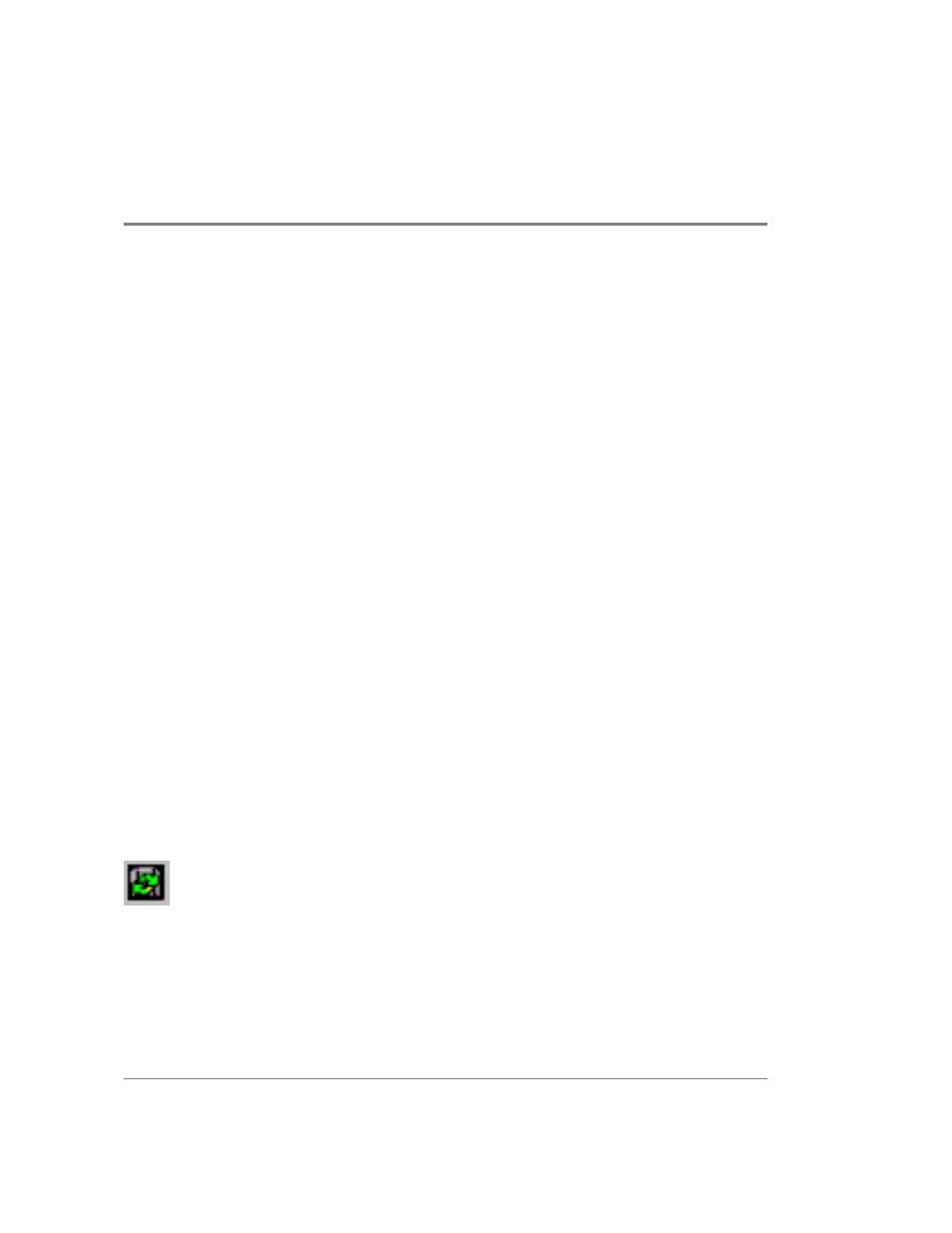
44
Backing Up and Restoring Product Manager Data
•
Zoning library (all zone sets and zone definitions).
•
Firmware library.
•
Call-home configuration (including phone numbers and dialing options).
•
Configuration data saved to the EfcData directory through the Backup & Restore
Configuration option on the Product Manager Maintenance icon pop-up menu.
The QuikSync application will not backup certain Windows 2000 configurations that need
to be reconfigured on a newly restored HP EFC server, including the following:
•
Windows 2000 user names and passwords.
•
TCP/IP network configuration (such as IP address, gateway address, and DNS names).
The QuikSync application will be included on the EFC Management Applications CD. It
automatically installs on the HP EFC server during the EFC server install process. A blank
Zip disk is required for each HP EFC server and is included with the EFC server
deliverables.
Restoring Data to the HP EFC Server
To restore data to the HP EFC server, copy the:
EfcData directory
from the zip disk to:
C:\(root directory on the C drive)
Using QuikSync
QuikSync is functioning to back up data when the QuikSync icon displays in the system
tray in the right corner of the Windows 2000 task bar (Figure 12). This icon spins when data
is writing to the Zip disk.
Figure 12
QuikSync Icon in Windows System Tray
If an icon does not display, you must enable the application using the procedure outlined in
Enabling QuikSync on page 45.
