Closing the product manager – HP Surestore 64 Director Switch User Manual
Page 55
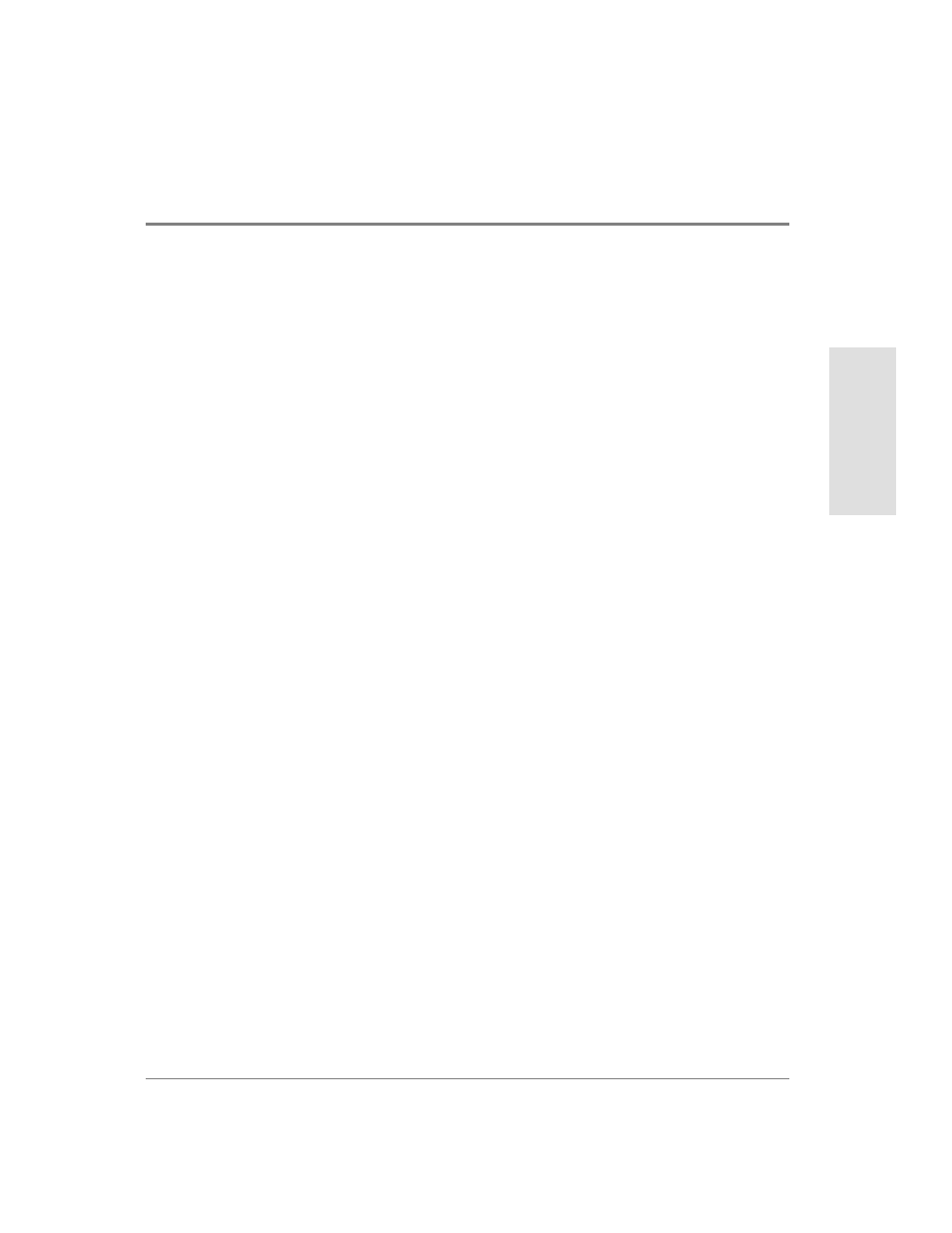
Using the Product Manager
39
Produ
ct M
a
na
ger
Ov
er
vie
w
•
Diagnostics
•
Clear Link Incident Alert(s)
•
Reset Port
•
WWN Binding
•
Clear Threshold Alert(s)
For details on port menu options, refer to Port Menu on page 63.
The bottom portion of the Performance View displays cumulative statistical information
for the port selected in the bar graph. Click Refresh to update the data with current data
from the port.
Click Clear to clear all of the counters to zero for the selected port and to place an entry in
the audit log indicating that statistics for the port have been cleared.
Clearing the counters clears the statistics for all users.
For more information about the Performance View, including statistics descriptions, refer
to Performance View on page 49.
Closing the Product Manager
To close the Product Manager, use the following steps:
1.
Select Close from the Close menu to close the Product Manager window.
2.
Select Logout or Exit from the Logout/Exit menu on the HP EFC Manager’s Product
View window.
– If you select Logout, the HP EFC Manager Login dialog box displays. You can now
log in again using a user name and password. Log into a different HP EFC server by
selecting a different server from the EFC Server box.
– If you select Exit, the Product View window closes.
