HP Surestore 64 Director Switch User Manual
Page 53
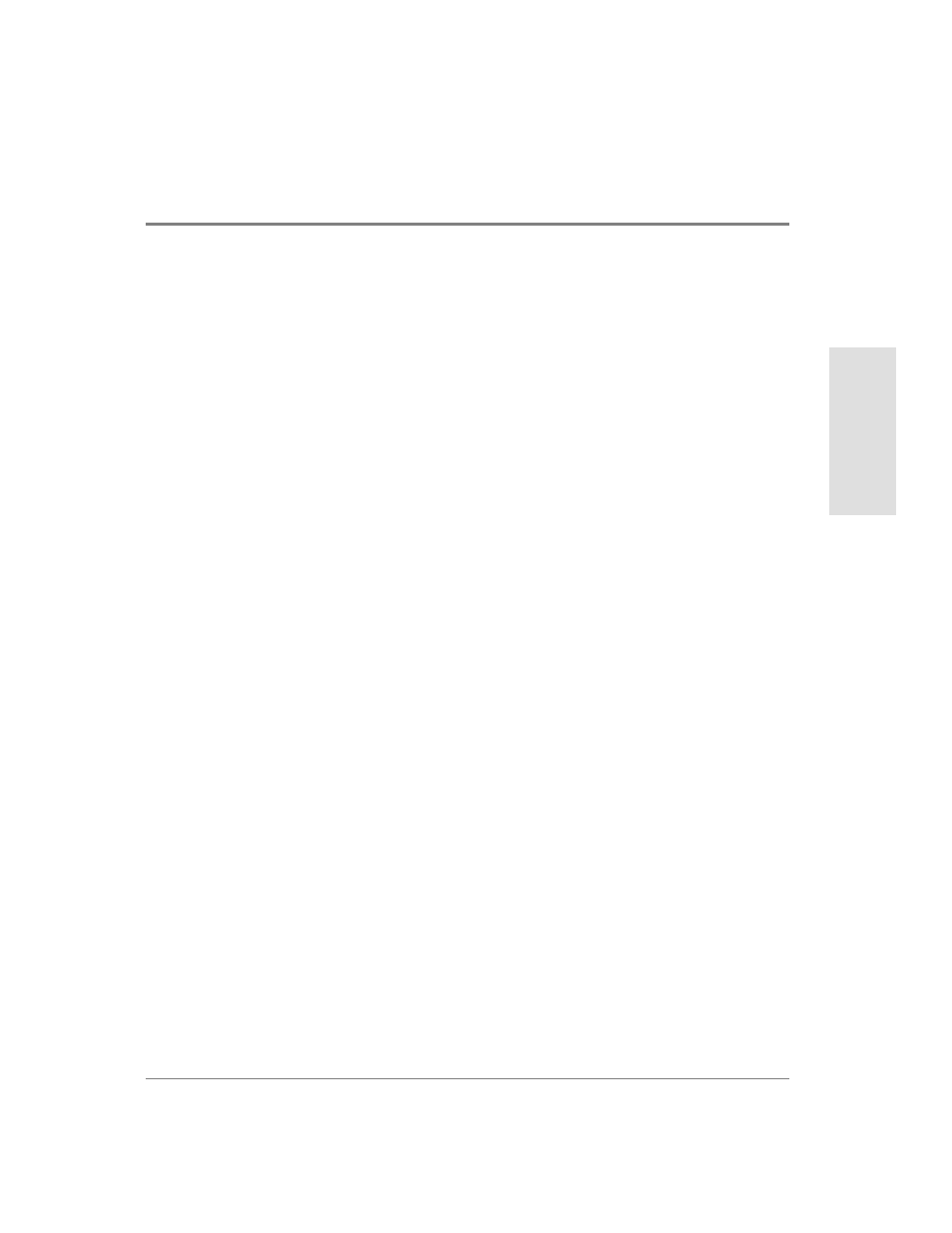
Using the Product Manager
37
Produ
ct M
a
na
ger
Ov
er
vie
w
For details on navigating and monitoring via the Node List View, refer to Node List View on
page 84.
Performance View
Select Performance from the View menu. Figure 11 shows an example of the Performance
View. This view provides a graphical display of performance for all ports. The top portion
of the Performance View displays bar graphs that show the level of transmit/receive
activity for each port. This information updates every five seconds. Each bar graph also
shows the percentage link utilization for the port. A red arrow marks the highest utilization
level reached since the Performance View was opened. If the system detects activity on a
port, it represents minimal activity with at least one bar.
When an end device (node) is logged in to a port, moving the cursor over the port’s bar
graph in the Performance View highlights the graph and displays a message with the WWN
of the connected node. If the connected node has more than one port, this is the WWN of
the specific port on the node. When a port is functioning as an expansion port (E_Port), the
message is “E_Port.” When a port is not logged into an end-device (not functioning as an
F_Port) or to another director (not functioning as an E_Port), the message is the port’s
current online state.
