Bandwidth of data transfer paths, Journal transfer speed of dkcs – HP XP Continuous Access Software User Manual
Page 57
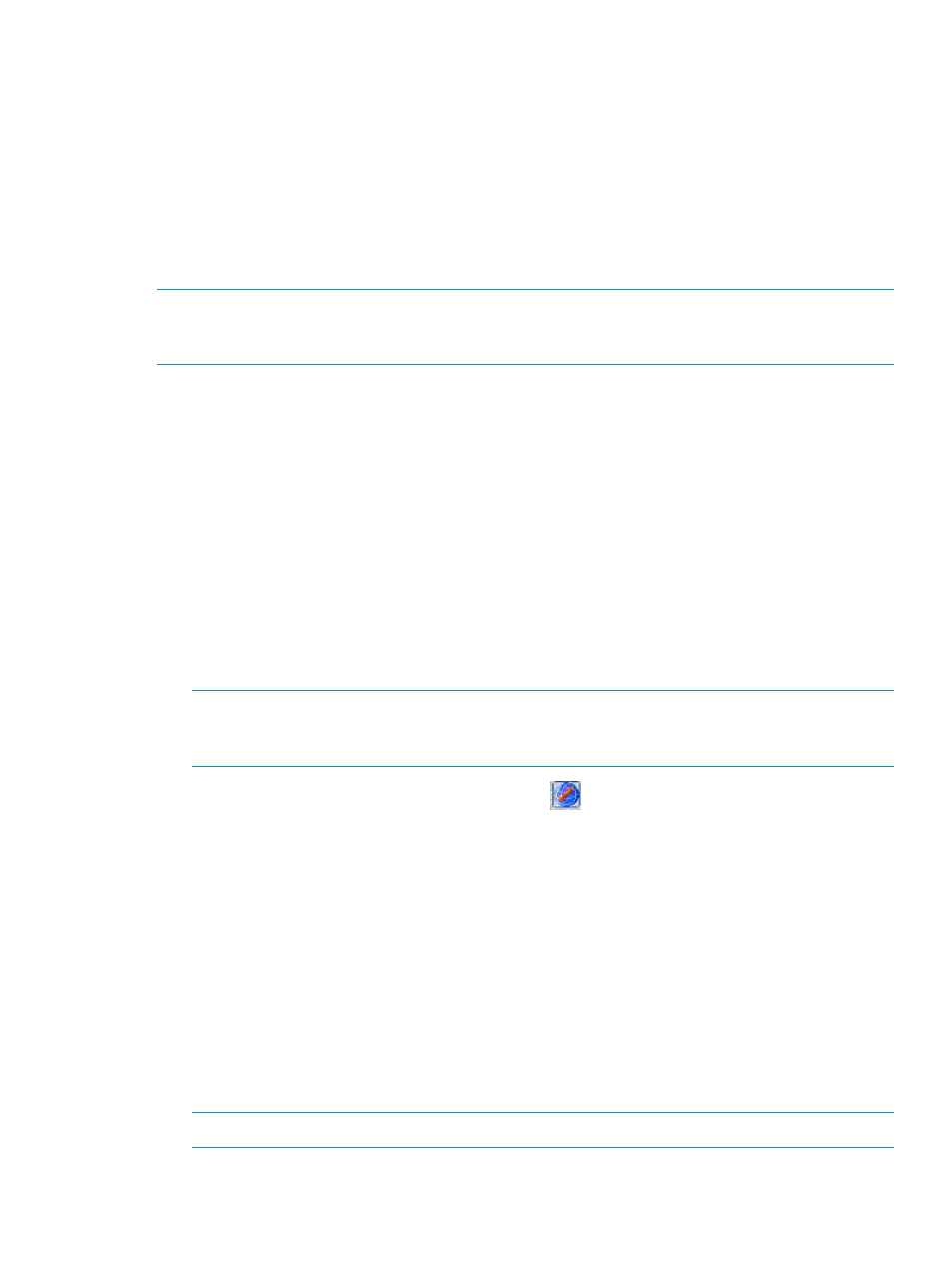
Bandwidth of data transfer paths
The bandwidth (that is, the data transfer speed) of data transfer paths between the primary and
secondary arrays depends on your environment. The bandwidth must exceed the data transfer
speed in “normal status” mentioned previously.
Journal transfer speed of DKCs
A DKC's journal transfer speed depends on the number of paths used for transferring journals. The
number of paths for transferring journals must be large enough that the journal transfer speed
exceeds the data transfer speed in the “normal status” mentioned previously. The maximum number
of paths for each pair of the primary and secondary DKC is 8.
NOTE:
If the journal transfer speed falls short of the desired speed, check the channel processors'
usage rate. If the usage rate of some channel processors is high, the journal transfer speed might
increase if you add channel processors.
Configuring primary and secondary arrays for XP Continuous Access
Journal operations
After installing the XP Continuous Access Journal hardware and software, you can configure the
primary and secondary arrays for XP Continuous Access Journal operations.
1.
Identify the XP Continuous Access Journal data and journal volumes in the primary and
secondary arrays. You must know the array's S/N and port ID, so you can configure the
primary and secondary arrays correctly for the desired pairs. When creating pairs, you must
know each volume's port, target ID, and LUN.
2.
Connect to the local array you want to use. For more information about XP Command View
Advanced Edition Software or XP Remote Web Console installation and operations, see the
HP StorageWorks Command View XP user guide for XP Disk Arrays or the HP StorageWorks
XP Remote Web Console user guide for XP12000/XP10000/SVS200 or contact your
HP account support representative.
NOTE:
You must log in with Administrator or XP Continuous Access Journal write access,
and you must be in Modify mode. If you are in the View mode, you can view the XP Continuous
Access Journal pair status, but you cannot modify the settings.
3.
Click the XP Continuous Access Journal button (
). The Journal Operation pane appears.
4.
On the DKC Operation pane, select Port, and set the initiator and RCU target ports (see
).
5.
On the DKC Operation pane, select DKC. The Add DKC pane appears.
6.
Set the S/N of the array to be connected, controller ID, path group ID, initiator port in the
array, and RCU target port in the array to be connected (see
Associating primary and remote
arrays and configuring logical paths (Add DKC)
).
7.
On the Add DKC pane, click Option, and set the local array's options (see
and remote arrays and configuring logical paths (Add DKC)
).
8.
On the Journal Operation pane, specify the journal group number.
9.
On the Edit JNL Volumes pane, register the journal volumes (see
).
10. On the Paircreate pane of the Pair Operation pane, register the primary and secondary data
volumes and journal groups that are paired (see
Creating a pair of data volumes (Paircreate)
).
NOTE:
Only the primary array can register XP Continuous Access Journal pairs.
11. Exit the XP Continuous Access Journal, and disconnect from the array.
Configuring primary and secondary arrays for XP Continuous Access Journal operations
57
