8 viewing history of data volume pair operations, Displaying the history operation pane – HP XP Continuous Access Software User Manual
Page 155
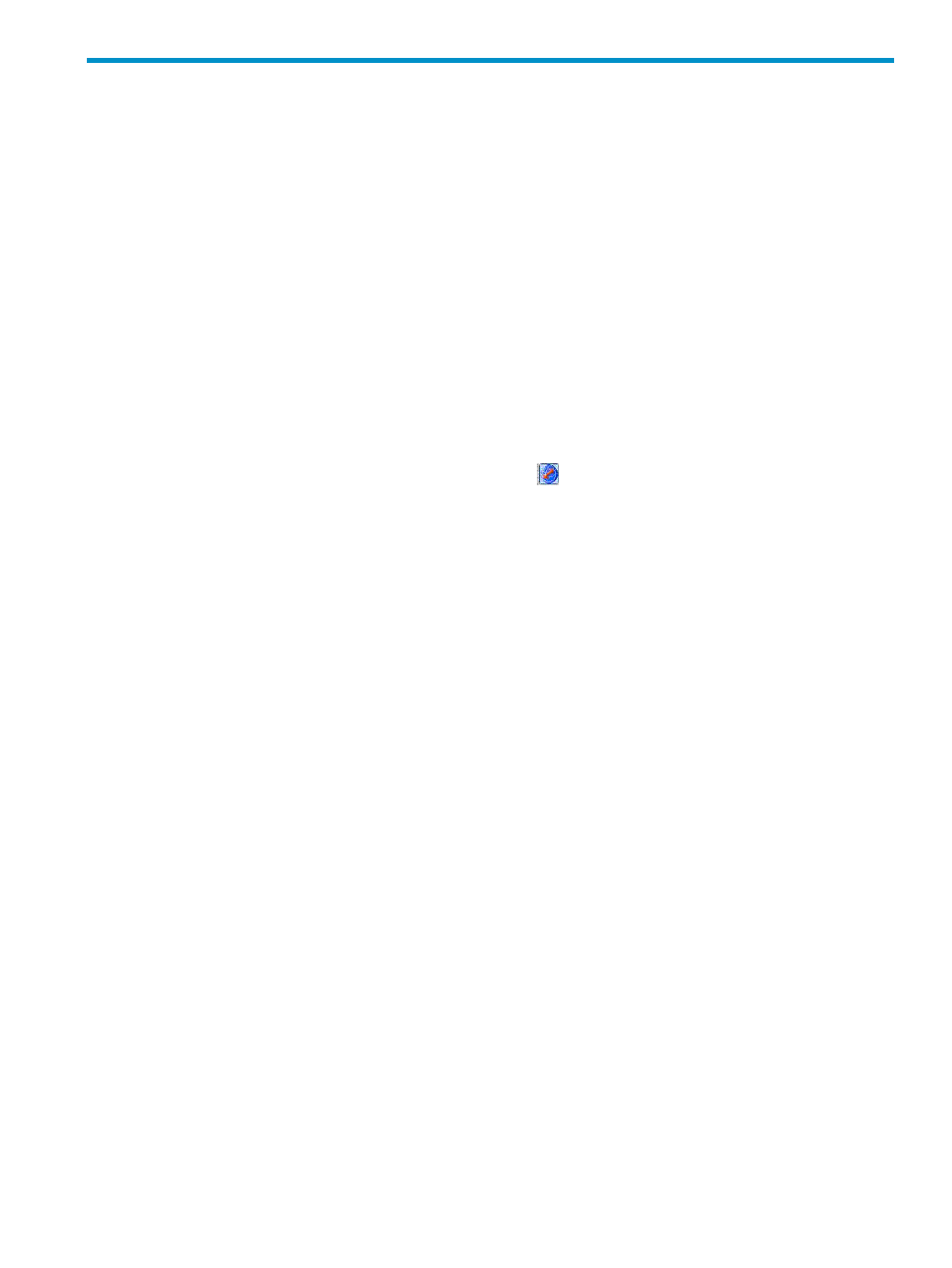
8 Viewing history of data volume pair operations
Use the History Operation pane (
) to view a history of operations for data
volume pairs. For example, you can check the date and time data volume pairs were created or
deleted. You can also save operation history in a text file.
Displaying the History Operation pane
Use the History Operation pane display history of operations for data volume pairs, such as the
date and time when data volume pairs are created or deleted.
If XP Continuous Access Journal has not been started
1.
Use your Web browser to display the storage device list. In the storage device list, select the
array to log into. Enter a user name and password, and click OK. The XP Command View
Advanced Edition Software or XP Remote Web Console main pane appears. For more
information, see the HP StorageWorks XP Command View user guide for XP Disk Arrays or
the HP StorageWorks XP Remote Web Console user guide for XP12000/XP10000/SVS200.
2.
On the XP Command View Advanced Edition Software or XP Remote Web Console main
pane, click the XP Continuous Access Journal (
) button. XP Continuous Access Journal starts.
Displaying the History Operation pane
155
