Saving operation history to a text file – HP XP Continuous Access Software User Manual
Page 159
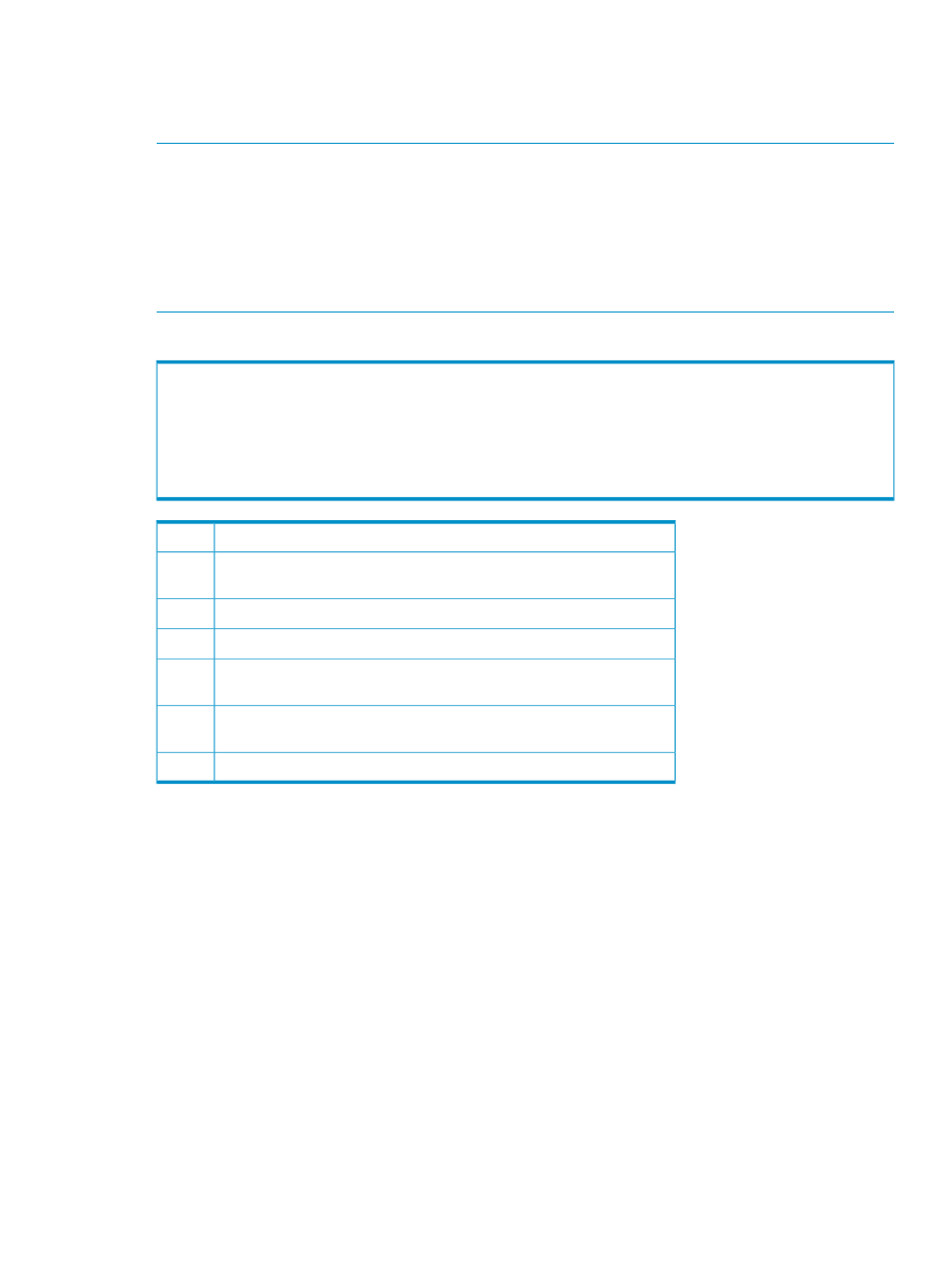
Saving operation history to a text file
Use the snapshot function to save operation history to a text file. This text file is called a snapshot
file.
NOTE:
You can use the snapshot function only when client file access is enabled. When client
file access is not enabled, the Snapshot button does not appear on the History Operation pane.
For more information about client file access settings, see the HP StorageWorks XP Command View
user guide for XP Disk Arrays or the HP StorageWorks XP Remote Web Console user guide for
XP12000/XP10000/SVS200.
NOTE:
If the number of operations exceeds approximately 10,000, the snapshot file is too large
to save on a floppy disk. If this happens, save the snapshot file on a large-capacity disk.
The following is an example of a snapshot file.
Operation Date/Time Copy Time JNL Group Mirror ID VOL Paired VOL Operation
2006/07/10 17:20:00 DD 03 00:00 1F:FF Pair definition
2006/07/10 17:23:39 DD 03 01:01 1E:FE Paircreate Start
2006/12/31 23:58:14 002:33:44 DD 03 02:02 1D:FD Paircreate Complete
(1) (2) (3) (4) (5) (6) (7)
Data and time operation finished.
1
Time taken for copying (from start to end of copying). This is displayed
only when the operation is Paircreate Complete or Pairresync Complete.
2
Journal group number.
3
Mirror ID.
4
CU and LDEV numbers of volume in the local array. CU number is on the
left of the colon (:). LDEV number is on the right of the colon.
5
CU and LDEV numbers of volume in the remote array. CU number is on
the left of the colon (:). LDEV number is on the right of the colon.
6
Operation.
7
To save operation history to a snapshot file:
1.
In the History Operation pane, click Snapshot. A confirmation message appears.
2.
Click OK. A pane appears prompting you to save a snapshot file.
3.
Enter the name of the snapshot file, and click Save. A confirmation message appears.
4.
Click OK.
Saving operation history to a text file
159
