Starting and stopping usage monitoring, Starting usage monitoring, Stopping usage monitoring – HP XP Continuous Access Software User Manual
Page 151: Displaying the usage monitor graph
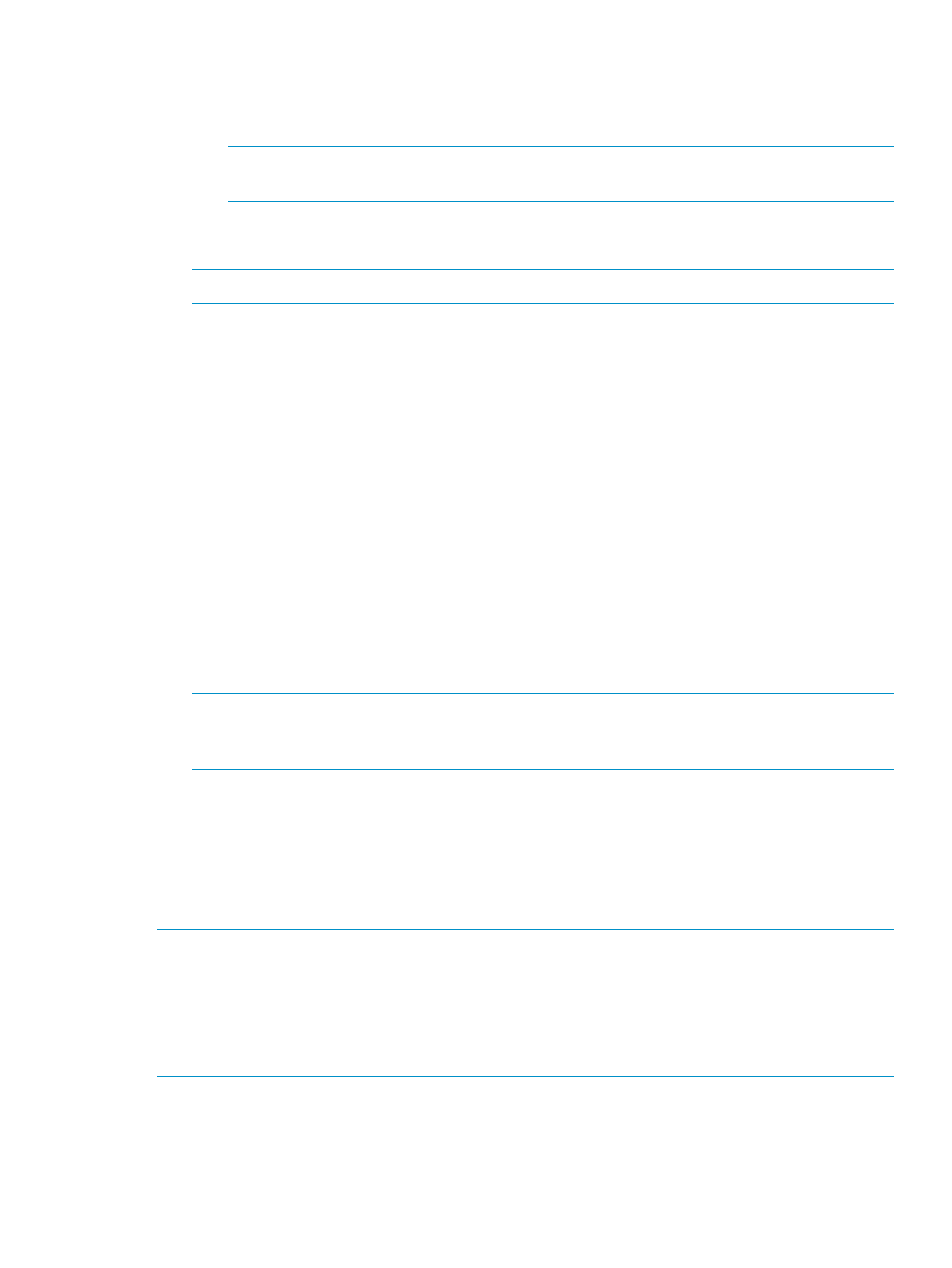
•
Monitoring Switch: Usage monitor operation (see
Starting and stopping usage monitoring
).
Enable: Monitoring is on.
◦
◦
Disable: Monitoring is off.
NOTE:
When monitoring is stopped, the usage monitor graph is closed. The usage
monitor graph only appears when monitoring is running.
•
Gathering Interval: Data collection interval for usage monitoring between 1 and 15 minutes
in one minute increment. The default is 1.
NOTE:
When monitoring is stopped, the default (1) appears in the Gathering Interval box.
•
Update: Displays the most recent data sample time on the graph.
•
Graph: Displays remote I/O statistic information and status of the remote copy monitor.
•
Apply: Applies settings in the Usage Monitor pane to the array.
•
Cancel: Cancels settings in the Usage Monitor pane.
Starting and stopping usage monitoring
At each data sampling time interval, the usage monitoring function collects 1,440 pieces of data
for each LDEV and up to 1,440 pieces of data for the entire array.
Starting usage monitoring
1.
Select the Usage Monitor tab.
2.
In the Monitoring Switch box, select Enable.
3.
Select the sampling time interval (in minutes) from the Gathering Interval list. If the desired
value is not in the list, enter the time interval directly. You can enter from 1 to 15 minutes. The
default is 1 minute.
NOTE:
If you set 1 minute for Gathering Interval, the sampling data is held one day. If you
set 15 minutes for Gathering Interval, the sampling data is held 15 days. When you change
Gathering Interval, data obtained before the change is deleted.
4.
Click Apply.
Stopping usage monitoring
1.
Select the Usage Monitor tab.
2.
In the Monitoring Switch box, select Disable.
3.
Click Apply.
NOTE:
Depending on the SVP's load status, you might not be able to stop monitoring. If you
cannot stop monitoring immediately, wait for a while, and click Refresh (top right of XP Command
View Advanced Edition Software or XP Remote Web Console pane) to check the status of the
monitor.
NOTE:
Monitoring data collection continues, even if the pane is closed, until you stop monitoring
operations. Monitoring data collection continues even if the SVP is rebooted.
Displaying the usage monitor graph
When usage monitoring is running, the Usage Monitor pane displays user-selected remote copy
I/O statistics in real time. I/O statistics data is collected according to the data-sampling rate
selected in the Gathering Interval box.
Starting and stopping usage monitoring
151
