Volumes – HP XP Continuous Access Software User Manual
Page 205
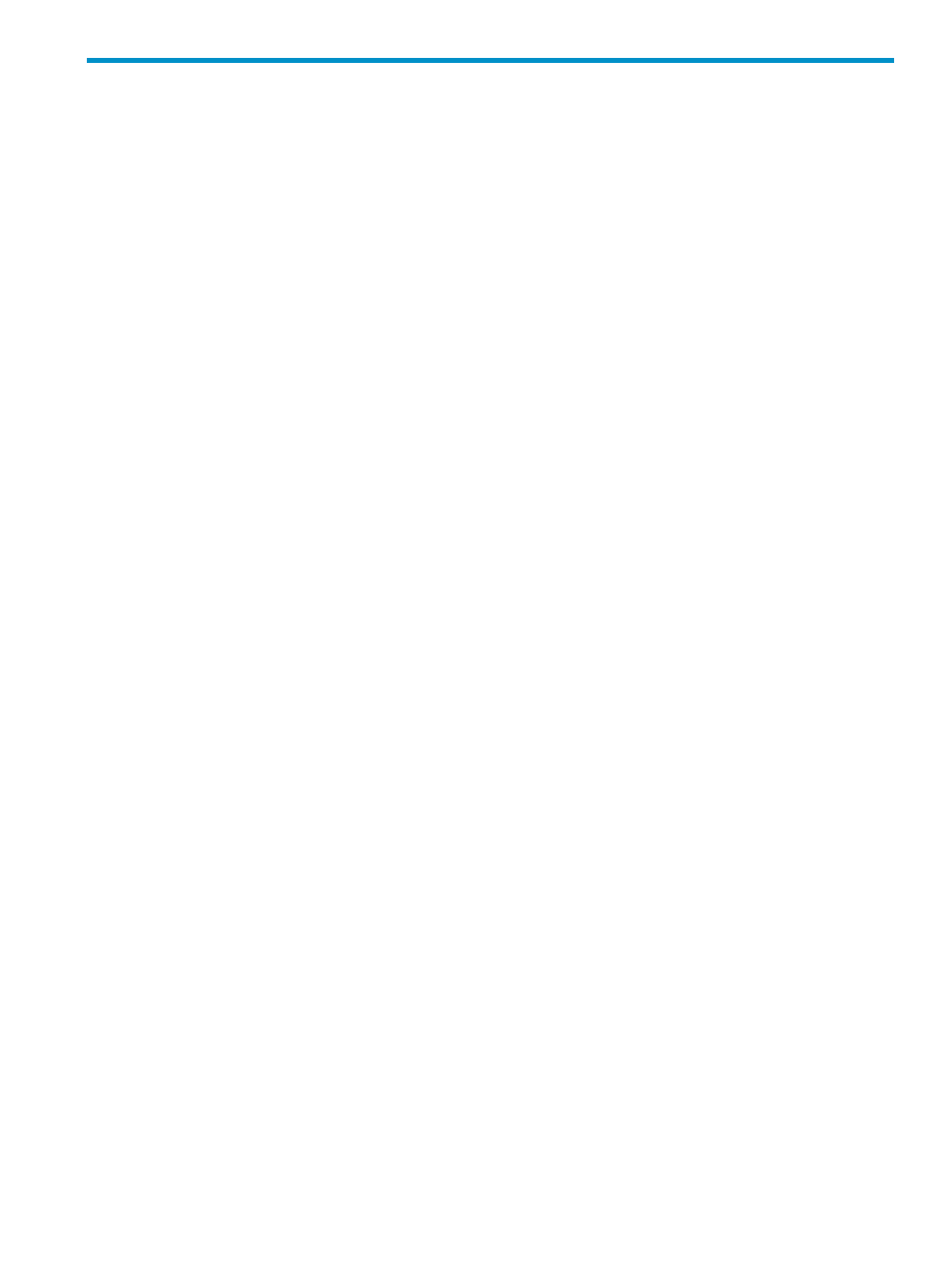
14 Pinned track recovery for XP Continuous Access Journal
volumes
If a hardware failure occurs when the array is in operation, some data in the array's cache memory
might not be written to disk drives and might remain in cache memory. Data remaining in cache
memory due to such a reason is referred to as a “pinned track.
If a pinned track occurs on an XP Continuous Access Journal primary or secondary data volume,
the primary array suspends the data volume pair (SIM reference code = D41x, D42x, DB1x, DB2x).
Use the following procedure to ensure full data integrity of the data volume pair while recovering
the pinned track:
1.
Connect to the primary array.
2.
Delete the data volume pair containing the volume with the pinned track (see
).
3.
If the volume is offline (for example, secondary data volume has a pinned track), vary the
volume online.
4.
Perform your usual procedure for recovering data from a pinned track. See the pinned track
recovery procedures for your operating system, or contact your HP account representative for
assistance in recovering the pinned track.
5.
If the volume was previously offline (for example, secondary data volume, see step 3), vary
the volume offline again.
6.
Use the Paircreate command in the Pair Operation pane (see
Creating a pair of data volumes
) to recover the data volume pair. Select the Entire initial copy option in the
Paircreate pane.
If a pinned track occurs on an XP Continuous Access Journal master or restore journal volume, use
the following procedure to recover the pinned track:
1.
Identify the journal group containing the journal volume where a pinned track occurs. Split
the mirror where the journal group belongs (see
Splitting mirrors (Pairsplit-r: suspending copy
).
2.
Delete the journal volume containing the pinned track from the journal group (see
journal volumes from journal groups
).
3.
Format the journal volume using the LDEV format function of Volume Manager. For instructions
on formatting the volume, see the HP StorageWorks LUN Configuration and Security Manager
XP user guide for the XP12000/XP10000/SVS200.
4.
Register the formatted volume (or another volume that can be used instead of the formatted
volume) in the journal group (see
Registering journal volumes in journal groups
).
•
If you do not need to resume copying, the procedure is finished.
•
To resume copying, continue to restore the mirror to which the journal group belongs (see
Restoring mirrors (Pairresync: resuming copy operations)
).
205
