HP XP Continuous Access Software User Manual
Page 114
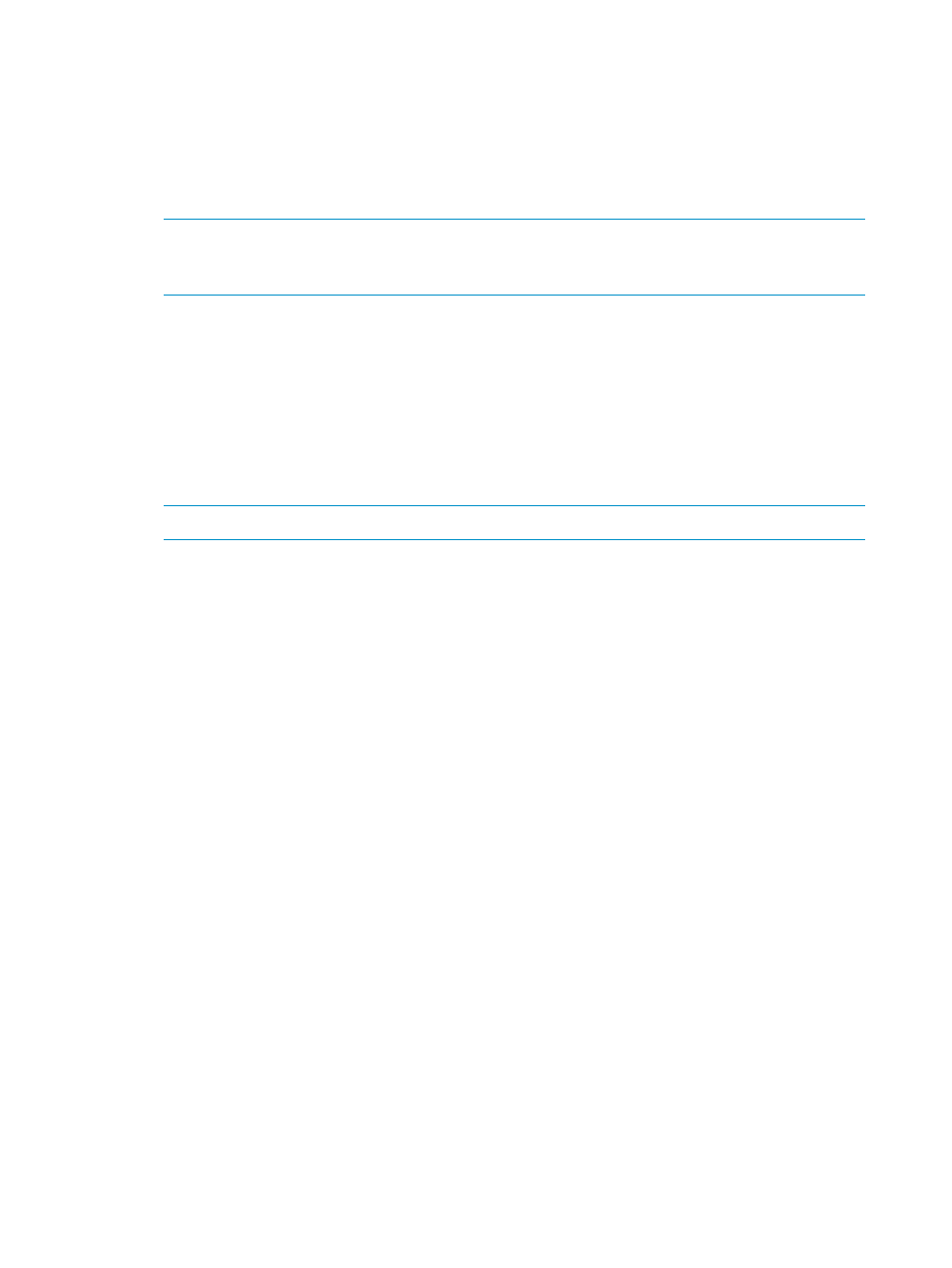
8.
In the Preset list, check the volumes you want to delete.
•
To add volumes to delete, right-click a volume in the Preset list, and select Modify. A pane
appears where you can specify volumes to delete.
•
To cancel deleting a volume, right-click the volume, and select Cancel.
•
If necessary, repeat step 3 through step 8 to delete volumes from other journal groups.
9.
Click Apply to delete journal volumes.
NOTE:
If an error occurs, the right-most column of the Preset list displays the error code. To
view detailed information about the error, right-click the error code, and select Error Detail.
An error message appears providing detailed information about the error.
Displaying detailed information about journal groups
To display detailed information about journal groups in the primary array, log into the primary
array.
To display detailed information about journal groups in the secondary array, log into the secondary
array.
1.
Display the Journal Operation pane (see
Displaying the Journal Operation pane
).
2.
Select a journal group in the tree.
NOTE:
You cannot select more than one journal group.
3.
Do one of the following:
•
In the tree, right-click the selected journal group, and select JNL Groups and JNL Status.
•
In the upper-right list, right-click the desired journal group, and select JNL Groups and
JNL Status.
4.
In the JNL Group Detail pane (
), view detailed information about the
journal group.
5.
Click Close to close the JNL Group Detail pane.
114
Using journal groups
