Partitions tab, Materialized view indexes summary, Partitions tab materialized view indexes summary – HP Neoview Release 2.4 Software User Manual
Page 65
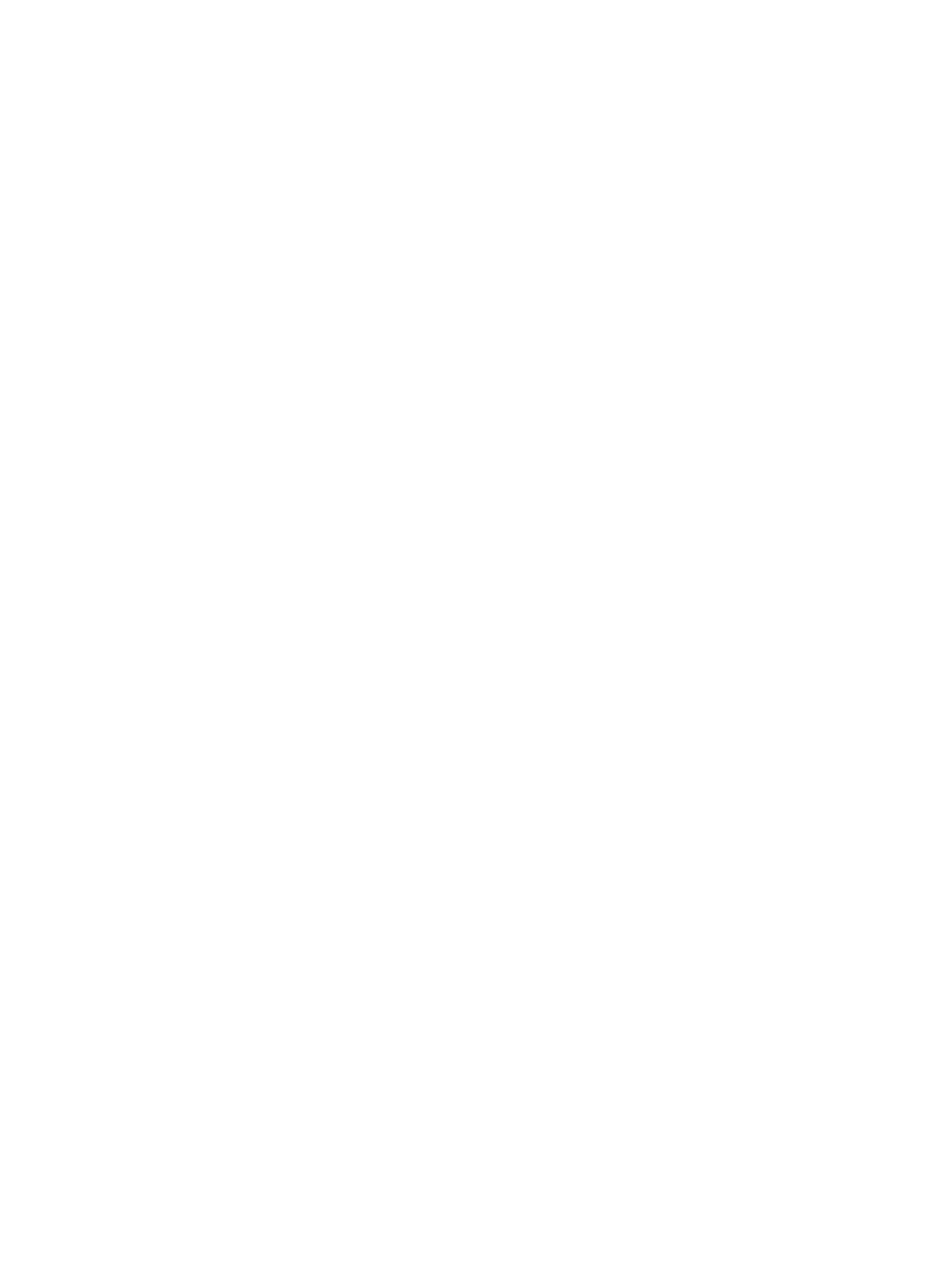
For more information about displaying DDL, see
“Display Schema DDL and Their Properties”
Partitions Tab
To display partition information for a materialized view index:
1.
Select a Schema in the navigation tree
2.
Open the Materialized Views folder, select and open a Materialized View.
3.
Open the Indexes folder and select a materialized view index in the tree.
4.
Click the Partitions tab in the right pane.
In the right pane, these attributes are displayed:
•
Partition Number: The index number of the partition.
•
Percent Allocated: The percentage full of the partition.
•
Row Count: The current total number of rows in the partition.
•
Max Size: The maximum size in bytes of the partition.
•
Current EOF: The current data size of the partition in bytes.
Materialized View Indexes Summary
To display a detailed summary of the materialized views:
1.
Select a Schema and right-click the Materialized View folder and select Show Summary
Details. Clicking on Show Summary Details displays a separate window with a summary
of the materialized views.
The materialized views partition summary displays:
•
Name: The name of the materialized view.
•
Total Current Row Count: The total number of rows in each materialized view.
•
Total Maximum Size: The total maximum size of the materialized view (in bytes).
•
Total Current Size: The total current size of the materialized view (in bytes).
•
Percent Allocated: The percent full of the materialized view.
The detailed summary is a snapshot of the materialized view in the schema at the timestamp
shown at the top of the table display. If you select [ Refresh ] the summary is refreshed. A row
is highlighted in red if the partition is equal to or greater than 80%.
Display Materialized View Groups and Their Properties
When you create a materialized view, a materialized view group is created automatically. It has
the same name as the table that the materialized view references.
To display the materialized view group information:
1.
Start the HP Database Manager and log on using any user ID.
2.
Click the Database area.
3.
Select a system in My Active Systems in the navigation tree.
4.
Select a Schema in the navigation tree.
5.
Click the Materialized View Groups tab in the right pane, or open the MV Groups folder
and select a materialized view group name in the tree.
Display Materialized View Groups and Their Properties
65
