Use the add system dialog box – HP Neoview Release 2.4 Software User Manual
Page 21
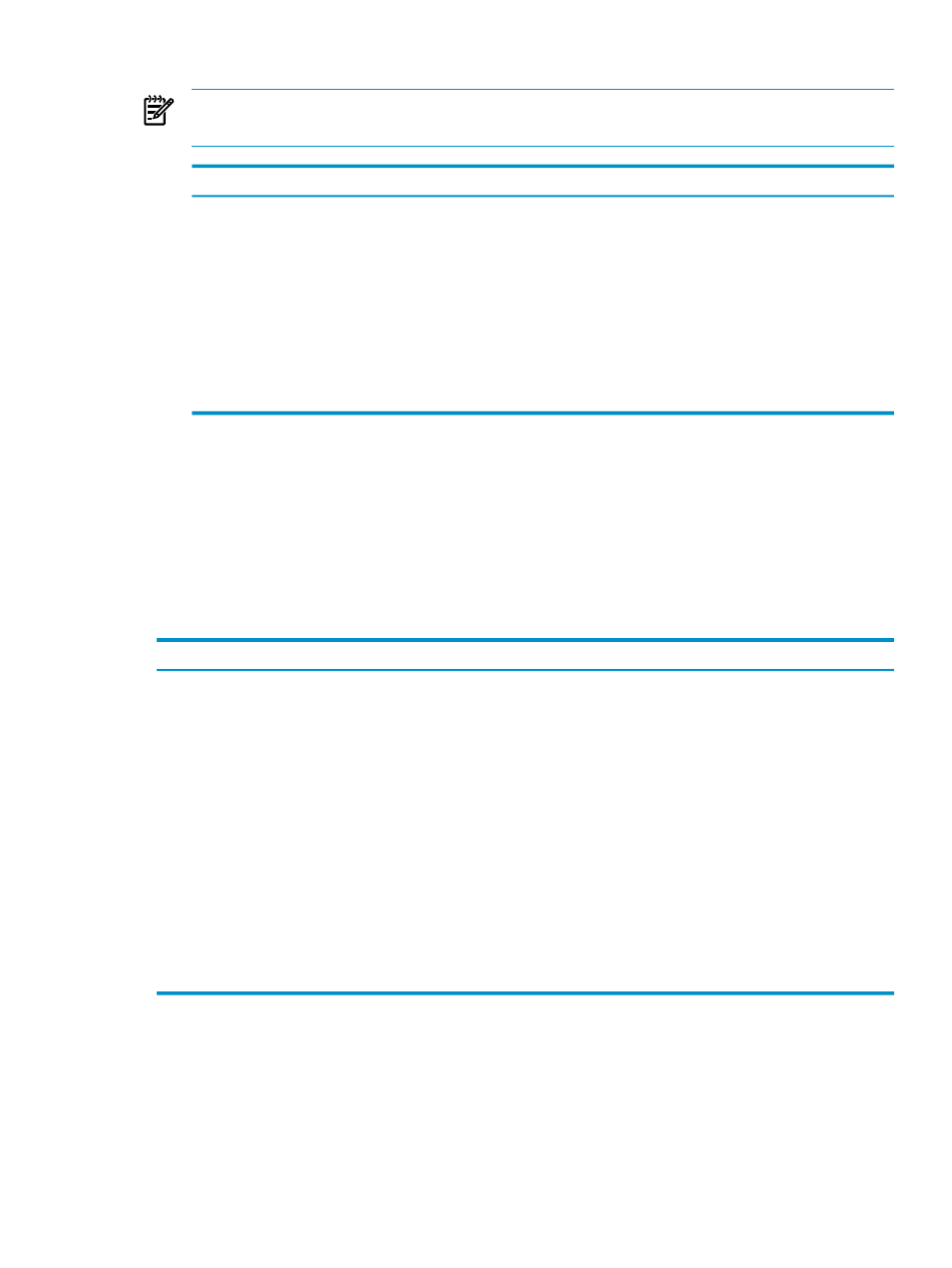
3.
Click one of these buttons:
NOTE:
Once a system is added, the system definition persists from session to session unless
it is removed.
Description
Button
Creates the new system definition, but does not attempt to connect to the system.
[ Add]
Attempts to create the new system using the entries specified in the Add System
dialog box:
[ Connect ]
•
If the connection is successful, the entry for the system is created and appears
in the Systems Tool window.
•
If the connection attempt is not successful, a Connection Test Result dialog
box opens and indicates the test failed for the Neoview platform specified in
the Add System dialog box. Click [ OK ] to close the Connection Test Result
dialog box.
Cancels the operation.
[ Cancel ]
Related Topics
“Use the Add System Dialog Box” (page 21)
“Connect to a System” (page 17)
Terms
Use the Add System Dialog Box
This table shows reference information for the Add System dialog box:
Description
Field
An alias to identify this Neoview platform. The name can be up to 32 characters
in length and can consist of letters, digits, and the underscore character.
Your Name for System
Specifies the name of the data source. If no data source is specified, or if the
specified client-side data source cannot be found on the server, the client connects
to the default data source (TDM_Default_DataSource).
Data Source
Your user name.
User Name
Neoview password.
Password
The DNS name or IP address for the target Neoview platform.
Host
The ODBC server port number.
Port Number
The default schema to use if composing a query. For the current release, if this
field is left blank, the default schema is typically the schema matching your user
name with any lowercase characters upshifted.
Default Schema
The installed Neoview ODBC driver to be used with this Neoview platform.
Driver
Use the Add System Dialog Box
21
