Use the right pane – HP Neoview Release 2.4 Software User Manual
Page 29
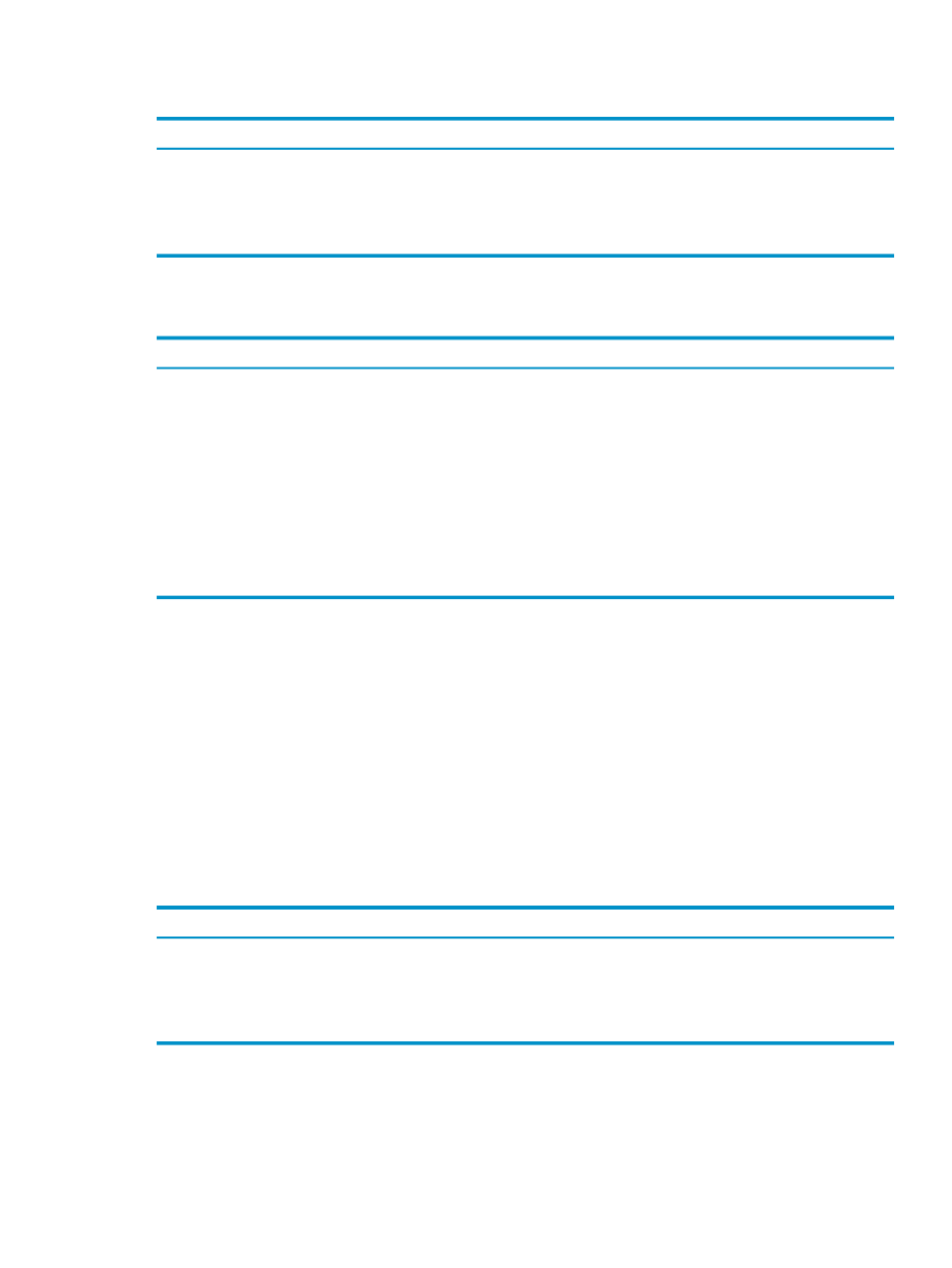
To display the My Other Systems folder options, right-click the My Other Systems folder and
the options are:
Description
Menu Item
Opens the New Favorite dialog box if a system definition is present and selected. If no system
definition is present or selected, this command has no effect.
Add to Favorites
Refreshes the object and all children for the object in the navigation tree.
Refresh
Creates a new system. See
.
Add System
To display options for a system in the My Other Systems folder, right-click a system and the
options are:
Description
Menu Item
Creates a shortcut to the selected system on the navigation tree pane. See
.
Add to Favorites
Refreshes the object and all children for the object in the navigation tree.
Refresh
Uses the values defined in the system definition to establish an ODBC connection with the
system. See
“Connect to a System” (page 17)
Connect
Edits an active system. See
Edit
Adds a system like the selected system’s current settings. See
Add System Like This
Removes a selected system. See
Remove System
If you select a system from the My Other Systems folder, the right pane displays the Edit System
dialog box. You can edit the system configuration and select [ Test ] or [ Apply ].
Related Topics
“See the Parts of the HPDM Interface” (page 25)
“Add a System” (page 20)
Terms
My Active Systems
My Other Systems
Use the Right Pane
The right pane displays information about the selected objects in the My Favorites pane or the
navigation tree pane. The navigation buttons displayed in the top right pane are:
Function
Button
Displays the schema folder and all folders for that system.
[ Parent ]
Takes you to the previous schema (if any). If no other schemas exist, [ Previous ] is
disabled.
[ Previous ]
Takes you to the next schema (if any). If no other schemas exist, [ Next ] is disabled.
[ Next ]
Use the Right Pane
29
