Use the system offender history – HP Neoview Release 2.4 Software User Manual
Page 111
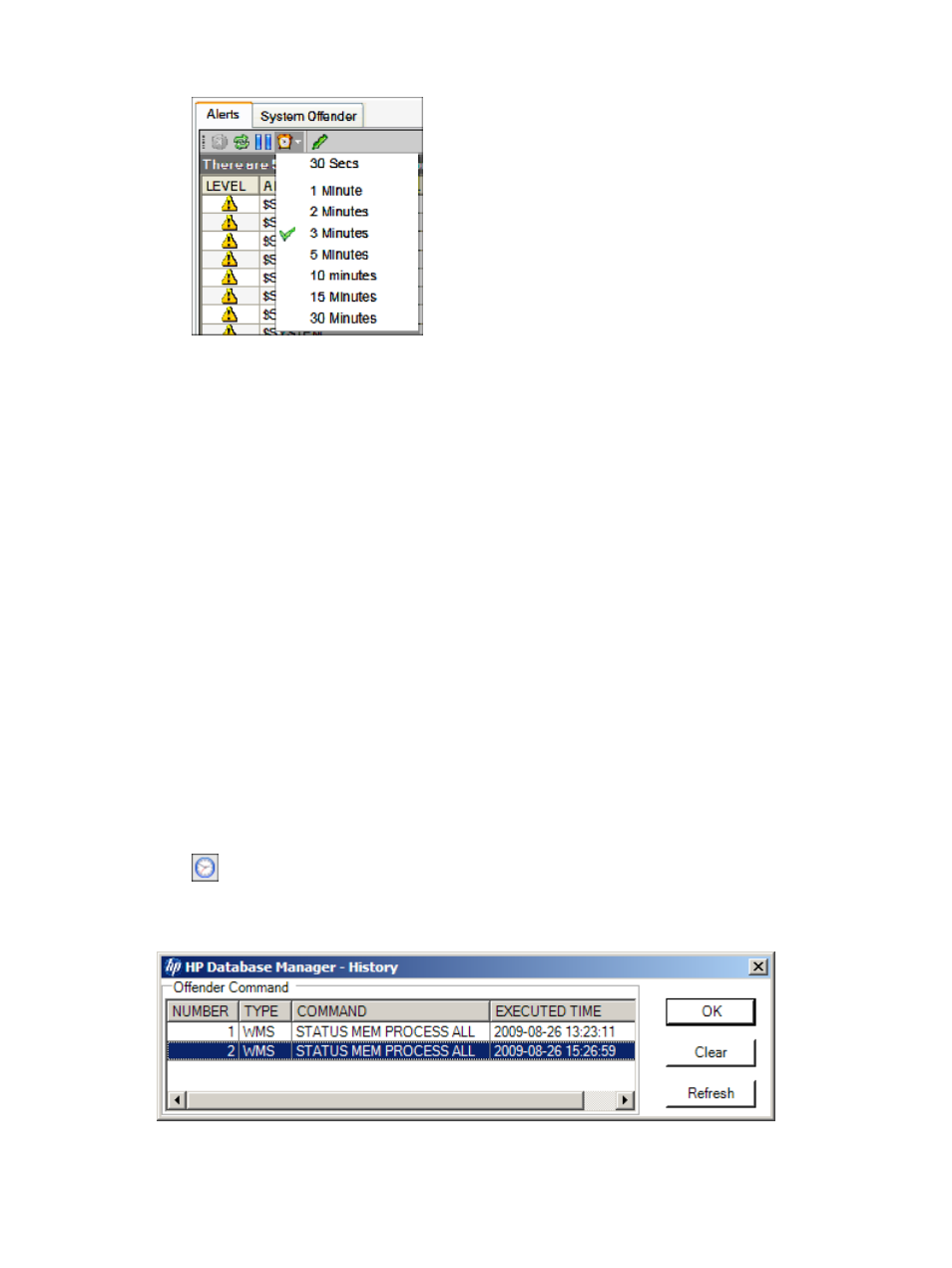
2.
Click the [ Set Refresh Time ] button:
3.
Select a refresh interval. The timer status bar counts down the new refresh interval in seconds.
Suppose the refresh timer is set to a low value (for example, 30 seconds). If you are investigating
an offending process, you might want to pause the timer so that a refresh doesn't change the
data displayed in the data grid. To pause the refresh:
1.
Display the System Offender tab, as described in
“Display the System Offender Tab”
2.
Click the [ Pause Timer ] button. The button changes to a [ Resume Timer ] button, and the
timer status bar shows “Refresh Paused.”
3.
To restart the timer click the [ Resume Timer ] button.
Related Topics
“See the Parts of the System Offender” (page 100)
“About the Console Tab” (page 97)
Use the System Offender History
The System Offender History dialog box shows all of the WMS commands sent to the server for
the current session.
To display the History dialog box:
1.
Display the System Offender tab as described in
“Display the System Offender Tab”
2.
Click the [ History ] button:
The History dialog box appears. For example:
The command history is more than simply a reference listing. You can select any row in the
history and re-execute the selected command by clicking [ OK ].
Use the System Offender History
111
