Privileges tab, Schema size, Display tables and their properties – HP Neoview Release 2.4 Software User Manual
Page 50: Privileges tab schema size
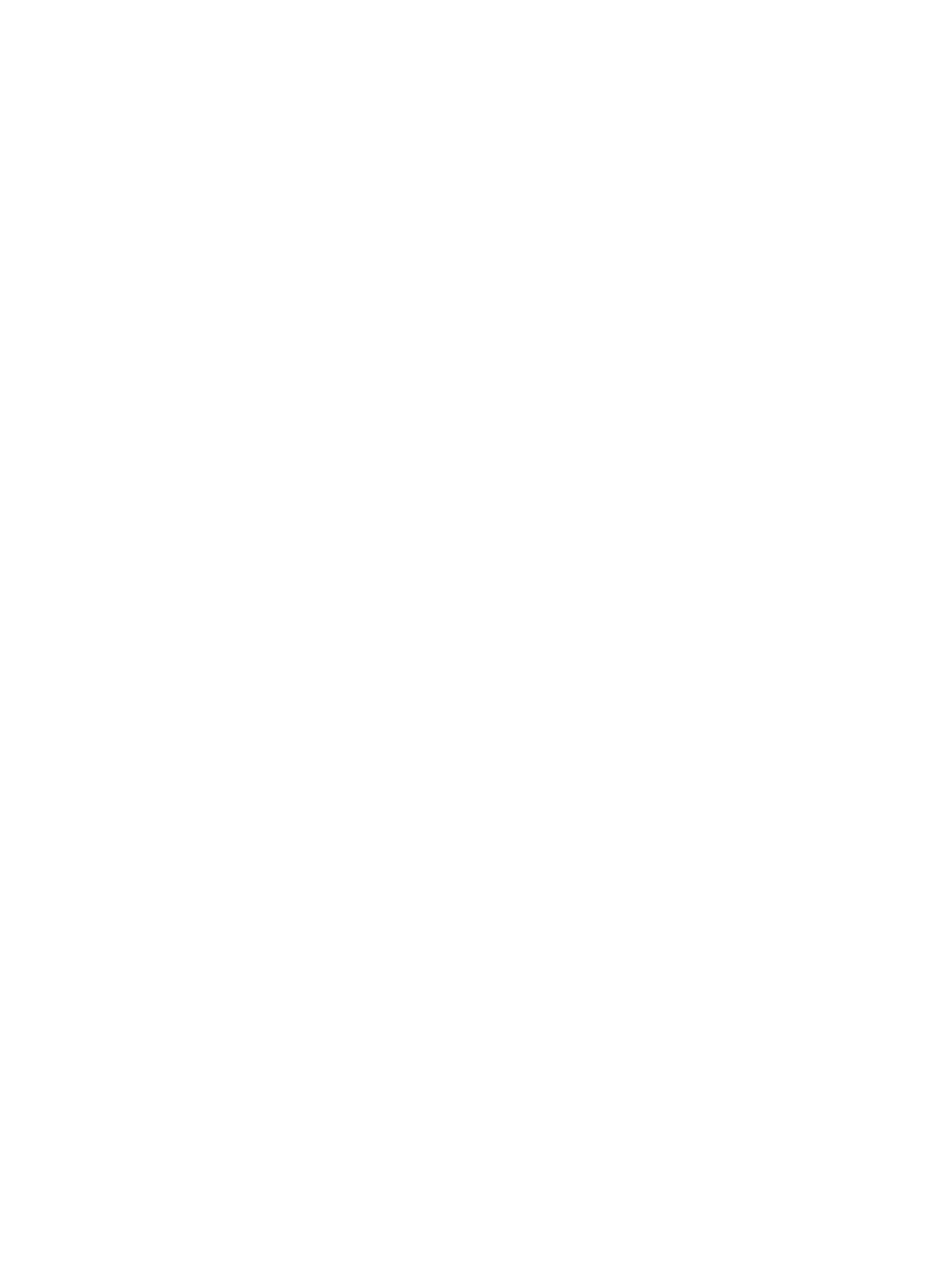
Privileges Tab
To display the privilege information for the schema:
1.
Select a Schema in the navigation tree.
2.
Click the Privileges tab in the right pane.
The Privileges tab displays a table showing the access privileges:
•
Grantee: The name of a user or role whose privilege is being described.
•
Grantor: The name of the user or role who granted the privileges and the special SQL user
names “PUBLIC” and “SYSTEM.”
•
With Grant: Specifies an ‘X’ to indicate if the user or role has grant privileges.
•
Grant Level: The level at which the privileges are visible. The values displayed in this column
are: Schema, Object, or Column.
— Schema indicates permissions have been applied to the schema.
— Object indicates permissions were applied directly to the object whose permissions are
being displayed.
— Column indicates the permissions applied to the column. When an object level privilege
applies to all columns, the individual column privileges are not displayed, otherwise
the individual column level permissions are listed.
•
Privileges: Describes the privilege of the user or role. The value is “All Privileges” or a list
of granted privileges separated by a comma. DDL and DML privileges are grouped
accordingly. For a complete list of privileges, see the GRANT SCHEMA statement information
in the Neoview SQL Reference Manual.
Schema Size
To display the size of the schema:
1.
Select a Schema in the navigation tree.
2.
Right-click the schema and select Show Schema Size. A separate window is displayed with
the schema size.
In the right pane, these attributes are displayed:
•
Object Type: Name of the object (for example, table, table indexes, and so on).
•
Current Size: The current size of the object.
The schema size displayed is a snapshot of the schema at the timestamp shown on the top of the
table display. [ Refresh ] refreshes the size information.
Display Tables and Their Properties
To display the table columns, primary key information, attributes, and usage information:
1.
Start the HP Database Manager and log on using any user ID.
2.
Click the Database area.
3.
Select a system in My Active Systems in the navigation tree.
4.
Select a Schema and click the table name in the right pane, or open the Tables folder. HPDM
displays the tables in the schema.
50
Manage Database Objects
