Use the my favorites pane, Use the my – HP Neoview Release 2.4 Software User Manual
Page 30
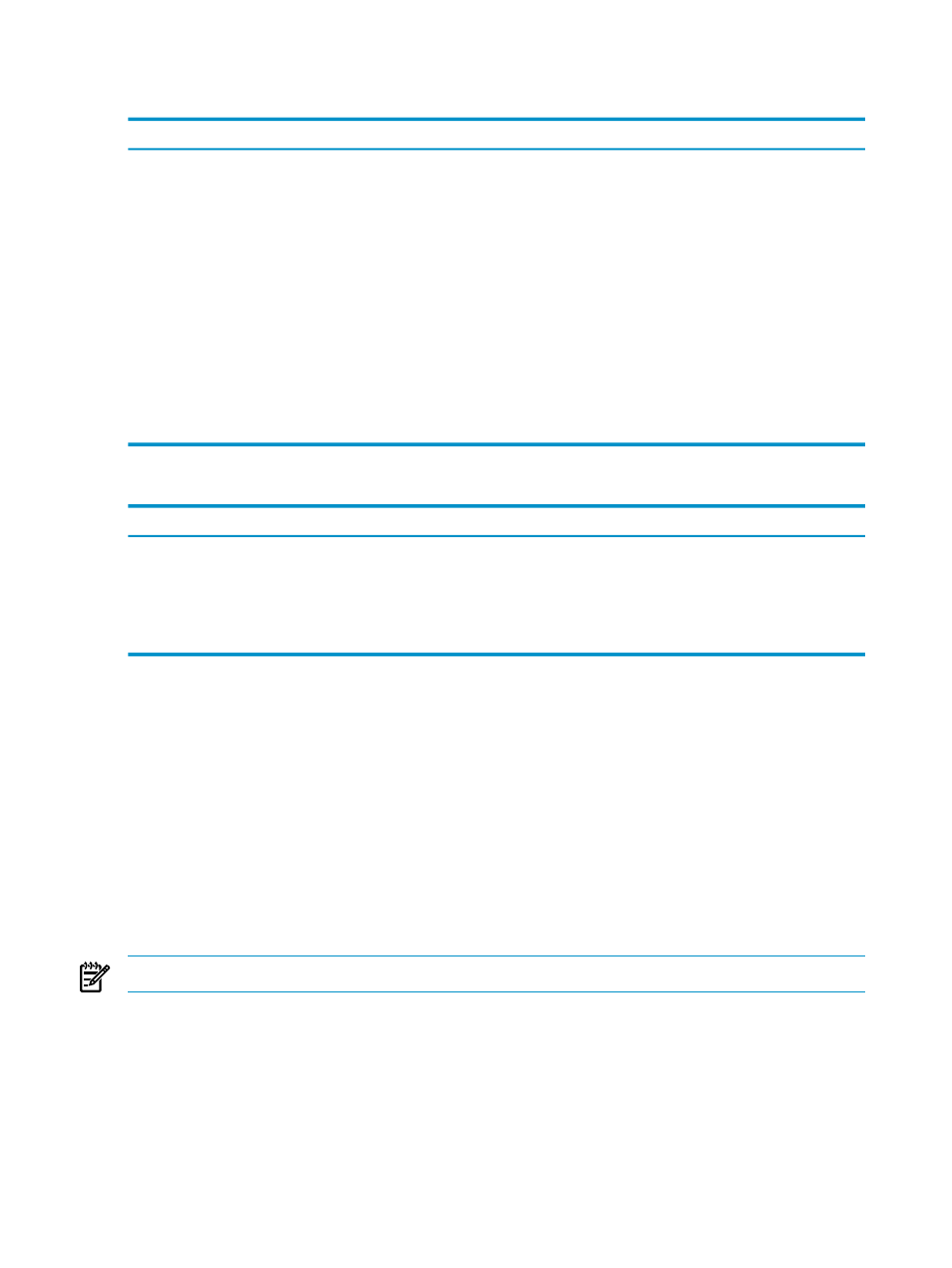
When My Active Systems or My Other Systems are selected, the buttons that are displayed
in the bottom right pane are:
Function
Button
Tests a selected system and displays the results in the Connection Test Result dialog
box. [ Test ] is enabled if one or more systems is selected.
[ Test ]
Launches the Edit System dialog box with the selected systems’ current settings. [
Edit ] is enabled if one or more systems is selected.
[ Edit ]
Launches the Add System dialog box with blank settings, except for the port number
(which defaults to 18650). The ODBC driver defaults to 2.0. [ Add ] is always enabled.
[ Add ]
Launches the Add Like System dialog box with selected systems’ current settings.
You can use these settings as a starting point for adding a new system. [ Add Like ]
is enabled if only one system is selected.
[ Add Like ]
Launches the Confirm dialog box. [ Remove ] is enabled if one or more systems is
selected.
[ Remove ]
Launches the Confirm dialog box. [ Disconnect ] is enabled if one or more systems
is selected.
[ Disconnect ]
If tabular data is displayed in the right pane, the buttons available in the bottom right pane are:
Function
Button
Copies the table data to the Windows clipboard. See
.
[ Data to Clipboard ]
Opens a browser to display the data in a tabular format. See
.
[ Data to Browser ]
Opens the Excel application and displays the data. See
[ Data to Spreadsheet ]
Exports the data to a file in CSV format. See
[ Data to File ]
Related Topics
“See the Parts of the HPDM Interface” (page 25)
“Export Data” (page 36)
Terms
right pane
navigation tree pane
Use the My Favorites Pane
A favorite is a shortcut to an object on the navigation tree pane. Favorites save you the trouble
of having to scroll through and expand numerous parent objects.
Favorites are displayed in the My Favorites pane. HPDM enables you to create favorites and
organize them in folders.
NOTE:
The My Favorites pane is not present when the Monitoring area is selected.
Related Topics
“Use the Navigation Tree Pane” (page 27)
“See the Parts of the HPDM Interface” (page 25)
“Select an Area” (page 25)
Terms
30
Navigate HPDM
