HP Neoview Release 2.4 Software User Manual
Page 3
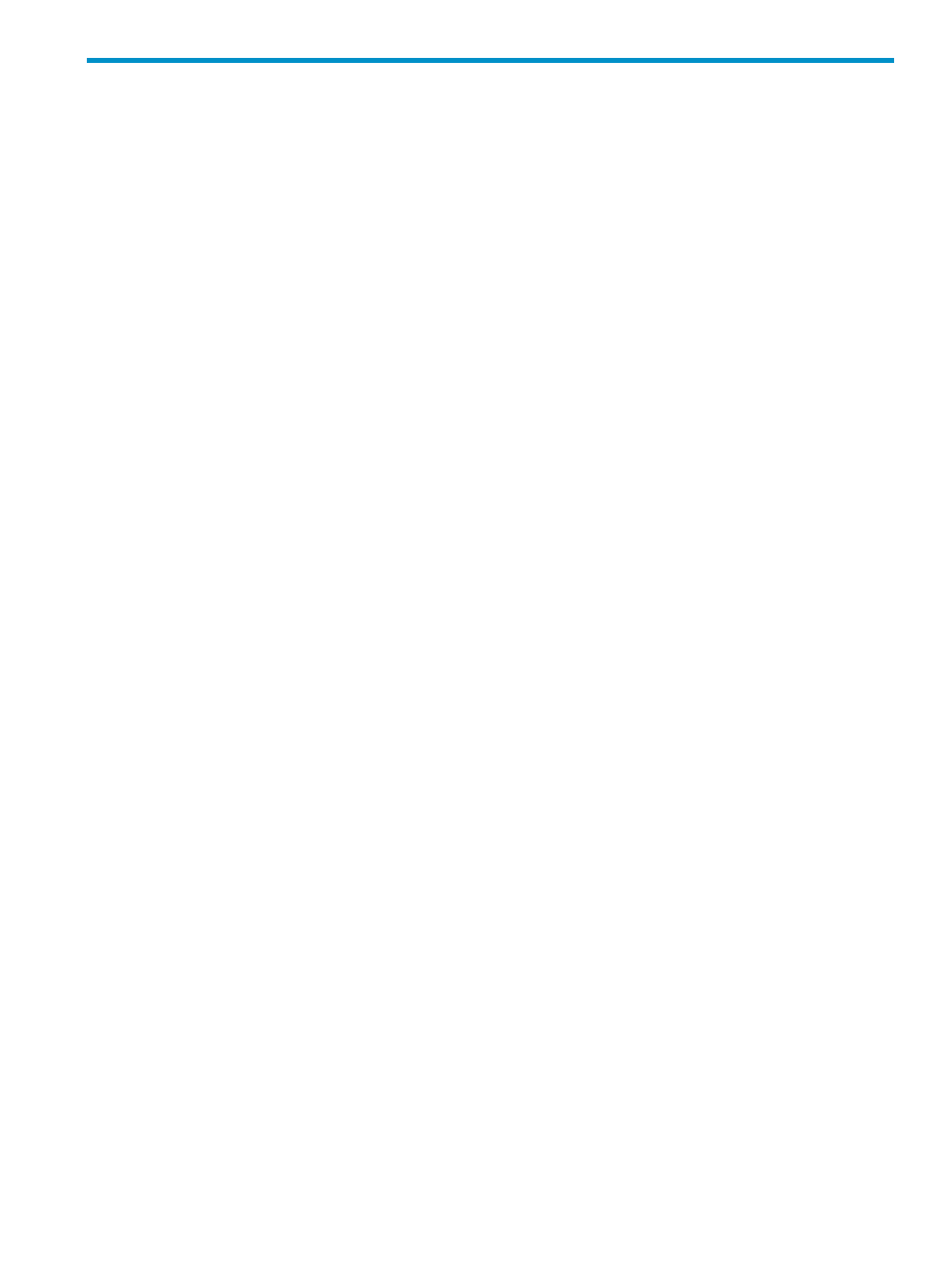
Table of Contents
What is the HP Database Manager?.....................................................................................................13
Install the HP Database Manager.........................................................................................................14
Uninstall the HP Database Manager....................................................................................................14
Start the HP Database Manager............................................................................................................14
Use Menu Bar Commands....................................................................................................................15
Exit the HP Database Manager.............................................................................................................15
Connect to a System..............................................................................................................................17
Use the Connect / Edit System Dialog Box...........................................................................................17
Disconnect From a System....................................................................................................................18
Log On and Off.....................................................................................................................................19
Use the Systems Tool............................................................................................................................19
Add a System........................................................................................................................................20
Use the Add System Dialog Box...........................................................................................................21
Edit a System.........................................................................................................................................22
Add a System Like................................................................................................................................23
Remove a System..................................................................................................................................23
Test a System.........................................................................................................................................23
See the Parts of the HPDM Interface.....................................................................................................25
Select an Area........................................................................................................................................25
Control the Display of an Area.............................................................................................................26
Use the Navigation Tree Pane...............................................................................................................27
Understand My Active Systems .....................................................................................................27
Understand My Other Systems ......................................................................................................28
Use the Right Pane................................................................................................................................29
Use the My Favorites Pane....................................................................................................................30
Create a Favorite..............................................................................................................................31
Use a Favorite..................................................................................................................................31
View a List of Favorites...................................................................................................................31
Create a Folder to Store Favorites...................................................................................................31
Add a Favorite to a Folder...............................................................................................................31
Share Your Favorites With Others...................................................................................................32
Remove a Favorite...........................................................................................................................32
Remove a Favorites Folder..............................................................................................................32
Table of Contents
3
