View the system overall – HP Neoview Release 2.4 Software User Manual
Page 131
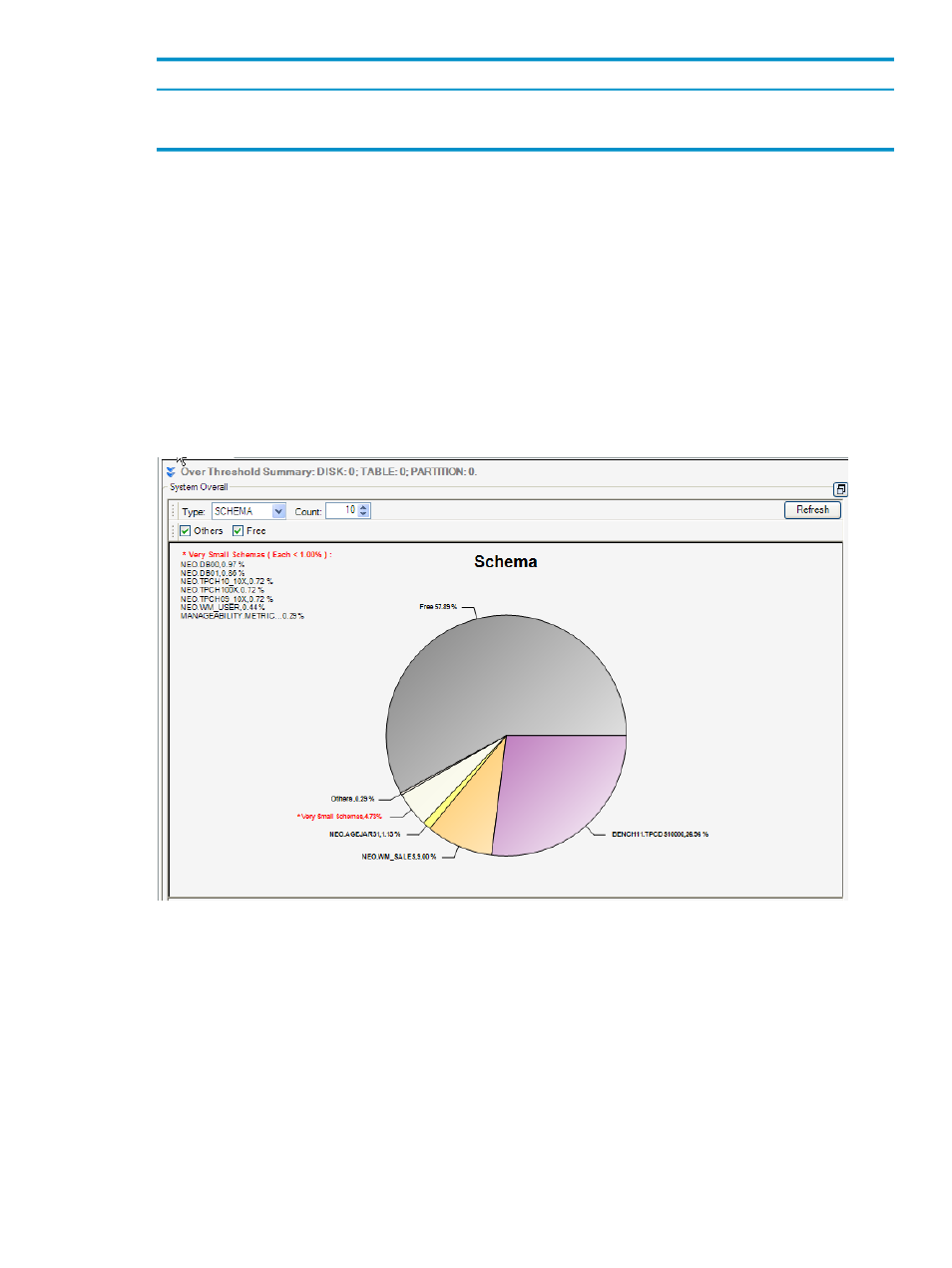
Function
Button
Opens the Excel application and displays the data. See
[ Data to Spreadsheet ]
Exports the data to a file in CSV format. See
[ Data to File ]
View the System Overall
The System Overall panel is a pie chart that is automatically populated and displays the amount
of SQL space used on the Neoview by Category, by Schema, by Table, or by User.
From the Space Management area:
1.
Select a system you want to view details about.
2.
Click the Monitoring tab.
3.
View the System Overall panel. Click the box icon on the right of the heading to enlarge
the view of the System Overall panel. When the display is focused on one panel, you can
no longer view information from the other panels. To return to the full system view, click
the box icon again.
This figure shows a snapshot of the System Overall panel and the free space available:
In the System Overall panel, you can:
1.
Select a value for Type in the drop-down box.
2.
Select a value for Count in the drop-down box.
3.
Optionally, select the check boxes Others or Free.
4.
Click [ Refresh ] to refresh the panel by re-fetching the space information for the specified
type.
View the System Overall
131
