Create a favorite, Use a favorite, View a list of favorites – HP Neoview Release 2.4 Software User Manual
Page 31: Create a folder to store favorites, Add a favorite to a folder
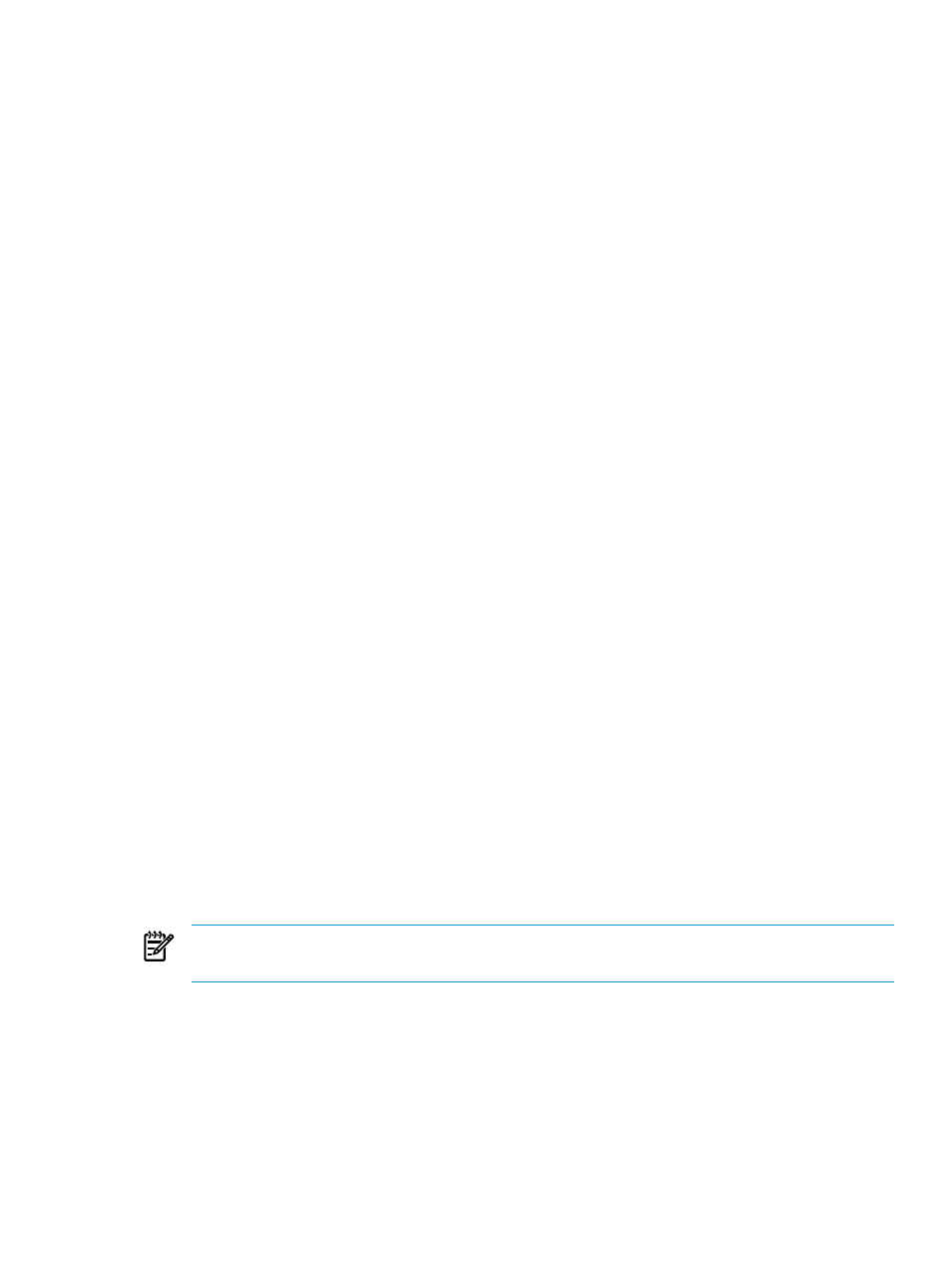
Create a Favorite
To create a favorite, use either of these methods:
•
Drag and drop an object into the My Favorites pane:
1.
Optional: If you want the favorite to reside in a folder in the My Favorites pane, and
the folder does not exist yet, you must create the folder first. See
.
2.
In the navigation tree pane, navigate to the object.
3.
Click and drag the object into the My Favorites pane, letting go of the object when your
cursor is above either a folder name or “My Favorites.” A dialog box asks you to enter
a name for the favorite.
4.
Type a name for the favorite (names must be less than 256 characters), and click [ OK
]. If you selected a folder in the first step, the favorite is added to the folder. If not, the
favorite is added to the “My Favorites” top-level hierarchy.
•
Right-click an object and use menu commands to create the favorite:
1.
Optional: If you want the favorite to reside in a folder in the My Favorites pane, select
the folder. If the folder does not exist, see
“Create a Folder to Store Favorites” (page 31)
.
2.
In the navigation tree pane, navigate to the object.
3.
Right click the object, and select Add To Favorites. A dialog box asks you to enter a
name for the favorite.
4.
Type a name for the favorite (names must be less than 256 characters), and click [ OK
]. If you selected a folder in the first step, the favorite is added to the folder. If not, the
favorite is added to the “My Favorites” top-level hierarchy.
Use a Favorite
To use a favorite, click the favorite in the My Favorites pane. Information about the favorite is
displayed in the right pane.
View a List of Favorites
To view a list of current favorites and folders in the “My Favorites” top-level hierarchy, including
the path to each favorite, double-click “My Favorites” In the My Favorites pane.
To view a list of favorites contained in a folder, including the path to each favorite, double-click
the folder.
Create a Folder to Store Favorites
In the My Favorites pane, you can create folders at the top level or folders within folders:
1.
In the My Favorites pane, right-click “My Favorites,” and select New Folder.
NOTE:
To create a folder within a previously configured folder, right-click the folder, and
select New Folder.
2.
Type a name for the folder, and click [ OK ].
Add a Favorite to a Folder
You can create a favorite and store it in a folder, but you cannot:
•
Move a favorite from one folder to another folder.
•
Move a favorite that already exists in the top-level hierarchy of the My Favorites pane into
a folder.
To add a favorite to a folder:
Use the My Favorites Pane
31
