Get query workload information, Use the workload detail dialog box – HP Neoview Release 2.4 Software User Manual
Page 107
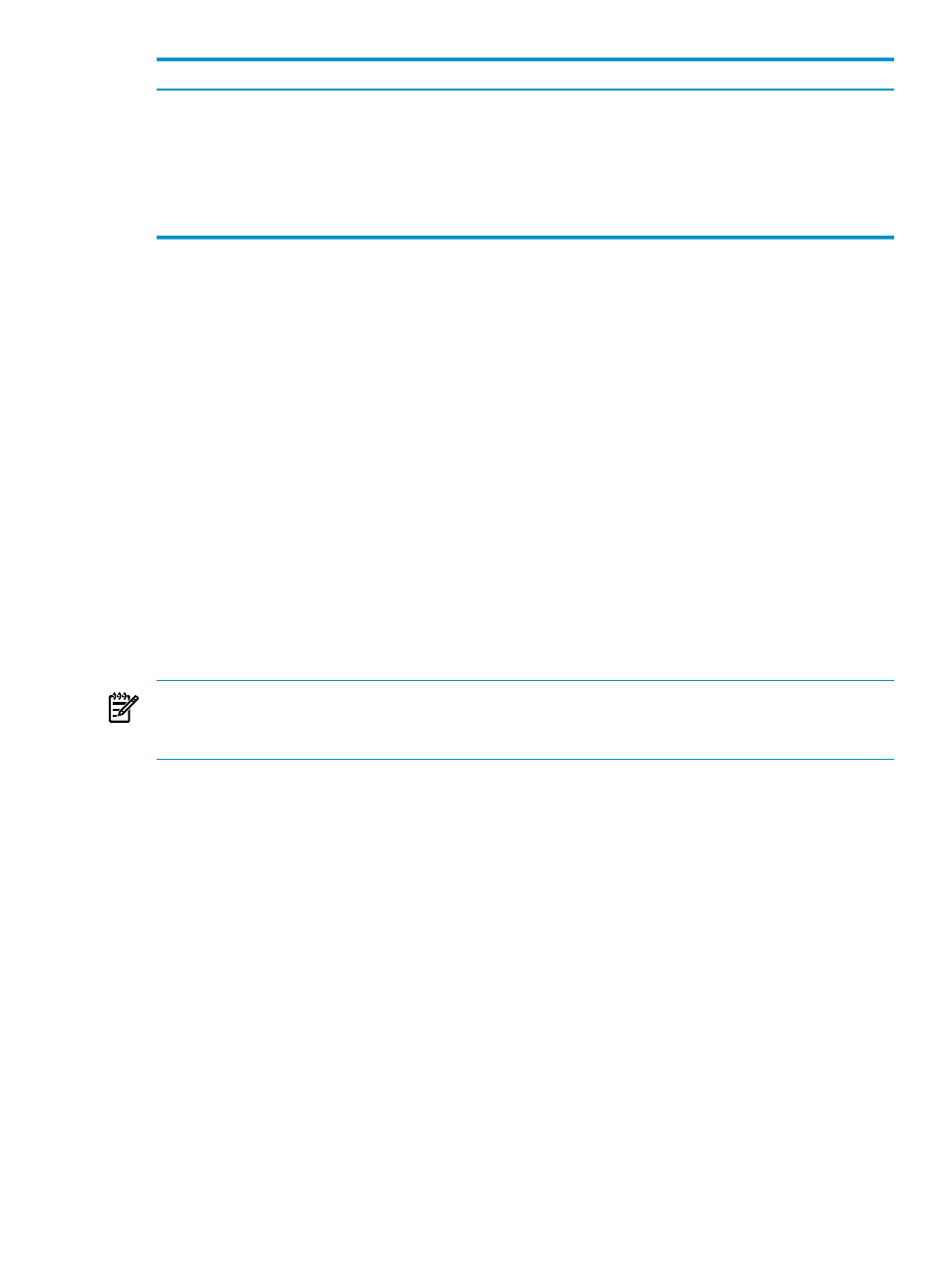
Description
Field
The name of the client workstation and application that generated the query.
QUERY NAME
A preview of the actual query text (up to 254 characters).
QUERY TEXT
The role of the user who initiated the query.
ROLE NAME*
The user who initiated the query.
USER NAME*
The data source.
DATASOURCE
*This field is not displayed by default on the data grid. To display this field, use the Show/Hide
Grid Columns
command available from the System Offender context menu. See
.
Related Topics
“Get Row Details for a Data Grid” (page 113)
“Customize the Data Grid” (page 116)
Terms
Get Query Workload Information
The Workload Detail dialog box shows query workload information. This information includes:
•
General query information
•
Compiler statistics
•
Runtime statistics
•
Memory allocation and usage information
•
Query text and automatic retry information
NOTE:
Diagnostic information displayed by the Workload Detail dialog box is intended for
use by HP support. If you have questions about query diagnostic information, contact your HP
support representative.
Any user can view the workload detail information. To display the Workload Detail dialog box:
1.
Display the System Offender tab, as described in
“Display the System Offender Tab”
2.
In the data grid, right-click a process that has a query ID (as indicated in the QUERY ID
column), and select Workload Detail. The Workload Detail dialog box appears.
3.
To use and understand the information in the Workload Detail dialog box, see
Workload Detail Dialog Box” (page 107)
Related Topics
“Cancel a Query From System Offender” (page 108)
“Use the Workload Detail Dialog Box” (page 107)
Use the Workload Detail Dialog Box
To display the Workload Detail dialog box, see
“Get Query Workload Information” (page 107)
.
Get Query Workload Information
107
