Clone the system message tab, Save and import system definitions, Save and import – HP Neoview Release 2.4 Software User Manual
Page 39
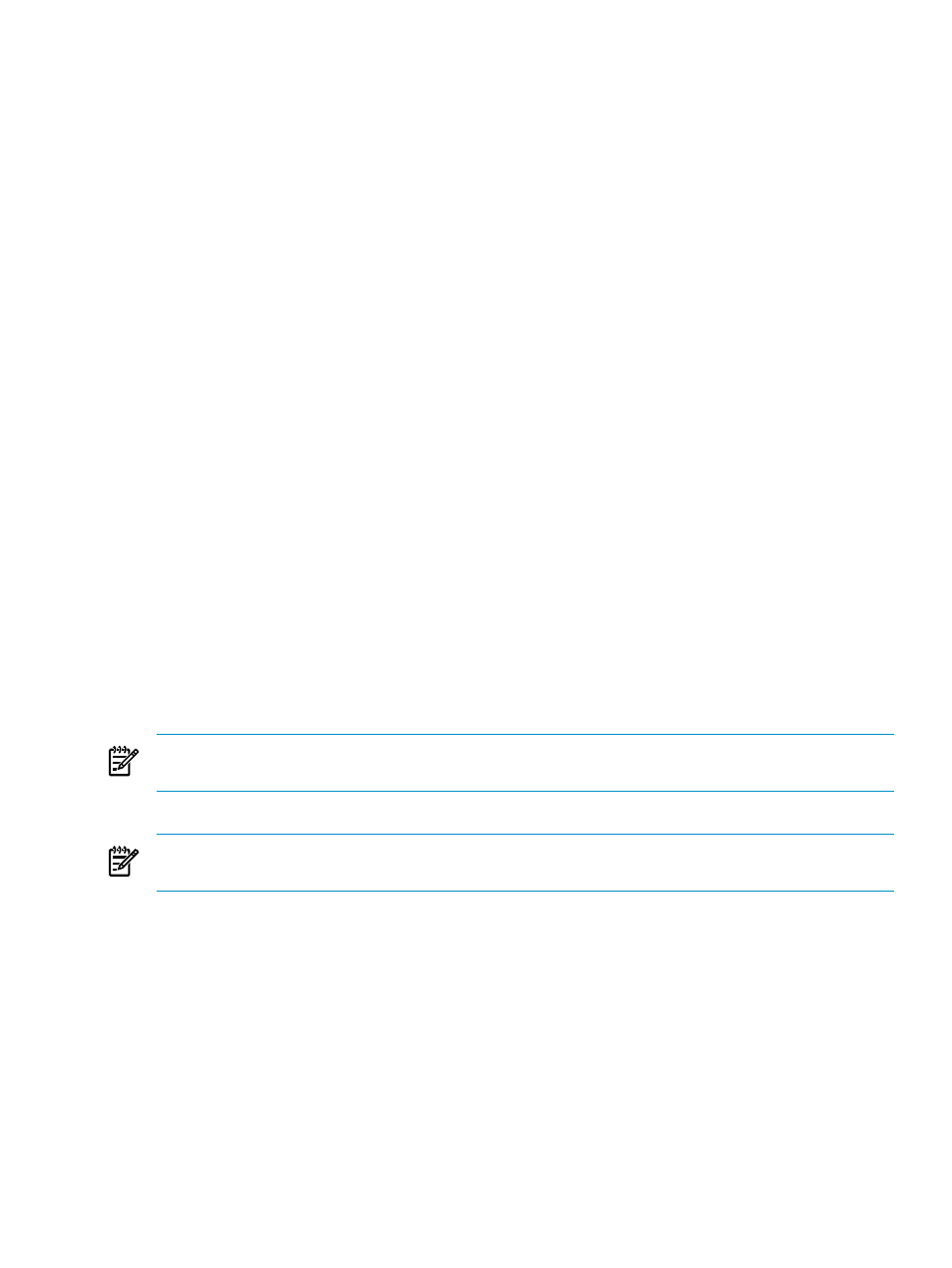
Clone the System Message Tab
If you double-click on the System Message tab, the control is cloned into a new window. When
the contents of the system message are modified in any window (the main HPDM window or
any cloned window), the change is immediately visible in all copies. Therefore, if the user types
in one window, all of the other windows show the updated text. In addition, applying and
refreshing any window affects the behavior in all other copies.
Save and Import System Definitions
Suppose that your company has many different HPDM users, and you have used the Systems
Tool to configure numerous system definitions. HPDM allows you to save these definitions and
share them for use on other workstations.
System definitions are saved in a persistence file. The persistence file is a binary file that contains
state and user preference information. This information includes:
•
System definitions
•
User-specified options
•
Favorites
•
Statements executed from the SQL Whiteboard
•
SQL Whiteboard layout information
The persistence file typically is located in the default directory for your Windows user name.
For example, if your user name is janedoe, the persistence file is located at:
Windows XP: C:\Documents and Settings\janedoe\HPDatabaseManager
Windows Vista: C:\Users\janedoe\HPDatabaseManager
However, the persistence file might be saved to a different location if a different directory is
specified for the HOME environment variable for your workstation.
To save the currently defined system definitions, click File > Save Persistence on the menu
bar.
NOTE:
Normally, it is not necessary to use this command. The persistence file is saved
automatically when you exit HPDM.
To save a copy of the currently defined system definitions:
NOTE:
The file you save by performing these steps is not a true persistence file. It is simply a
data file that can be used to transfer new information to the true persistence file.
1.
On the menu bar, click File > Export Persistence. The Export Persistence dialog box
appears.
2.
Specify a file name and location for the copied persistence file.
3.
Click [ OK ]. The file is saved with the .hpdm extension.
To import system definitions from a saved .hpdm file:
1.
On the menu bar, select File > Import Persistence. The Import dialog box appears.
2.
Select the previously saved .hpdm file, and click [ Open ]. The Confirm dialog box appears.
3.
Click [ Yes ] to proceed or [ No ] to cancel the operation. If you click [ Yes ], HPDM loads
the information from the .hpdm file into the persistence file and requires you to reconnect
if you were connected to active systems.
Related Topics
“Use Menu Bar Commands” (page 15)
Terms
Save and Import System Definitions
39
